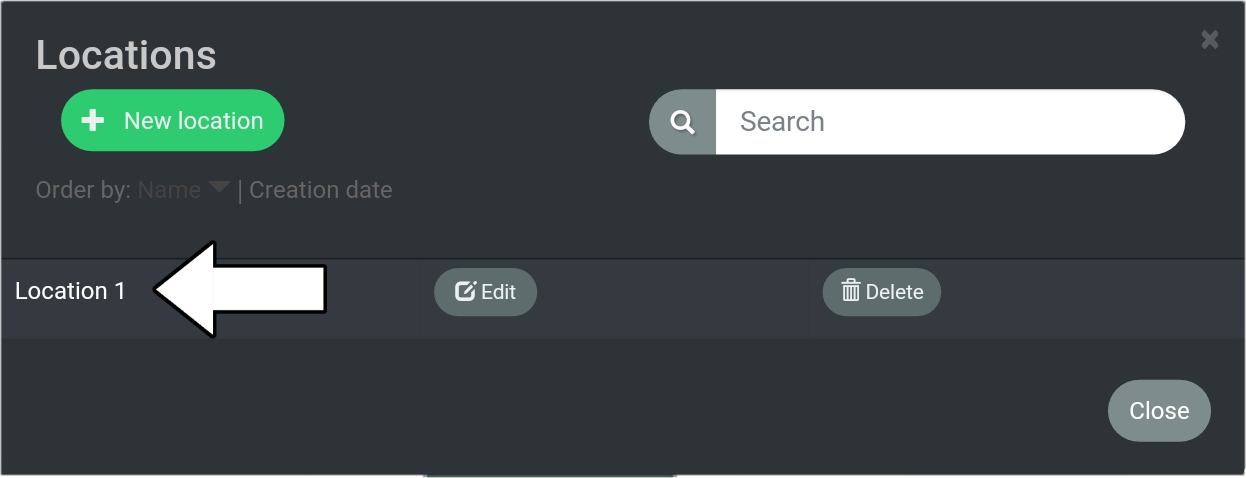# Create A New Location
This tutorial covers creating a new location.
1. Go to “Route Planner”.
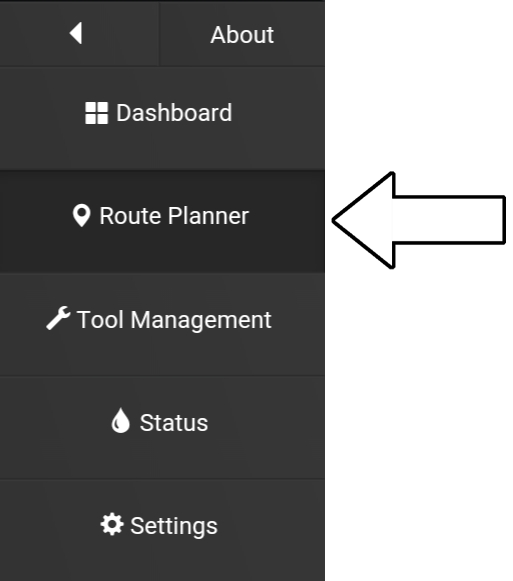
2. Select “Locations”.
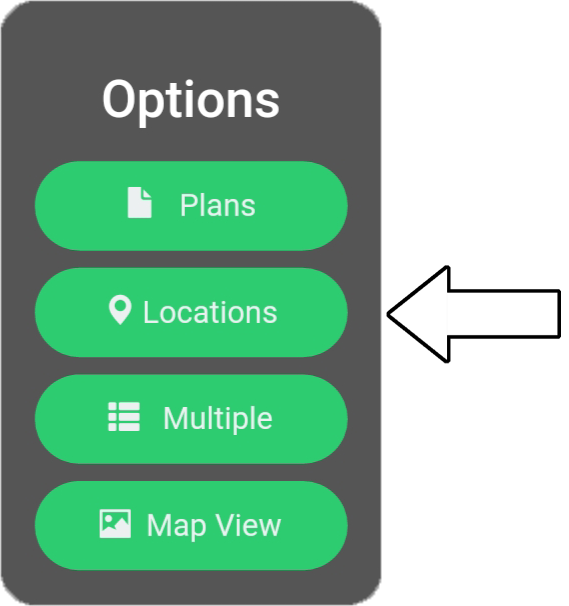
3. Select “New location”.
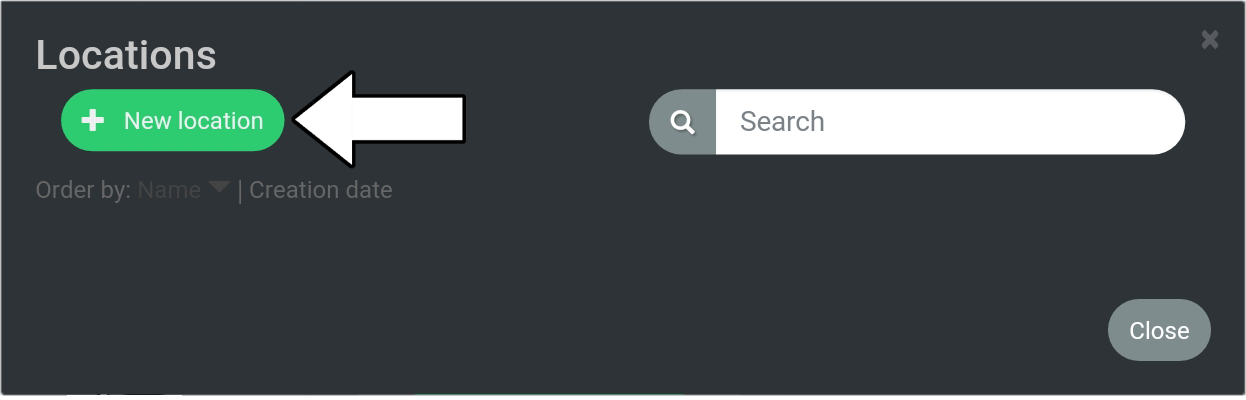
4. Type in name for location, in this example the name is “Location 1”.
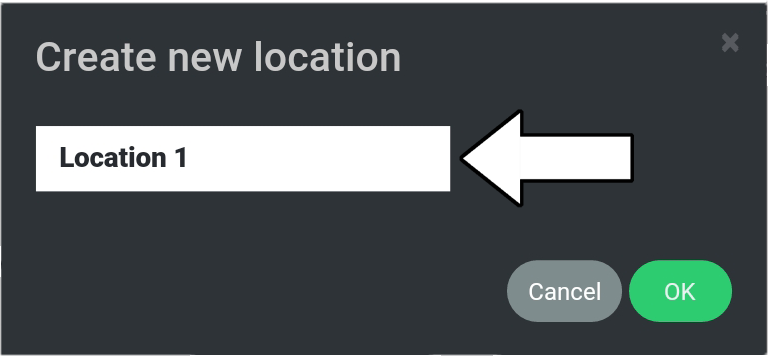
5. Press “OK”.
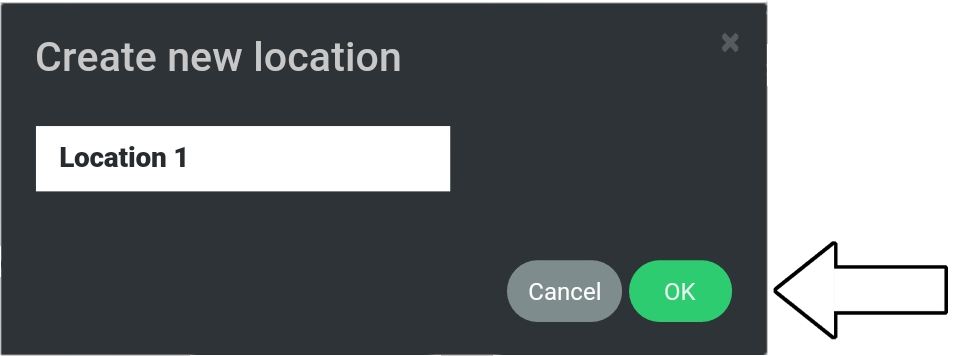
6. The new location (location 1) will now appear in the list.