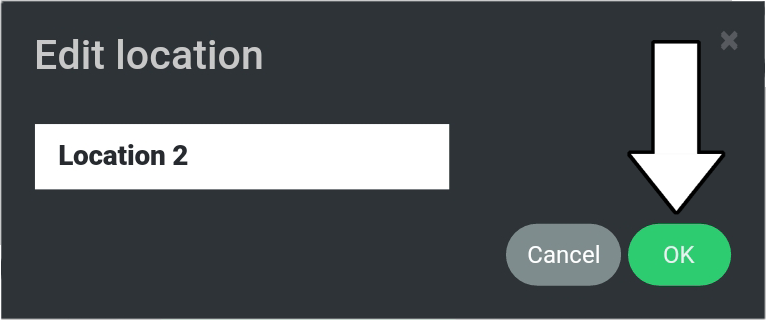# Edit Location
1. Go to “Route Planner”.
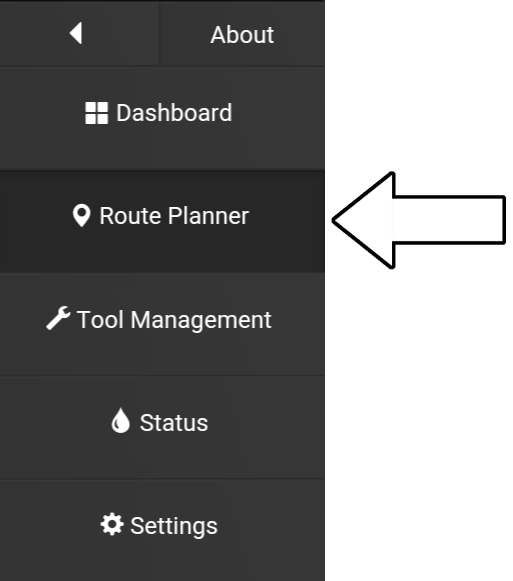
2. Select “Locations”.
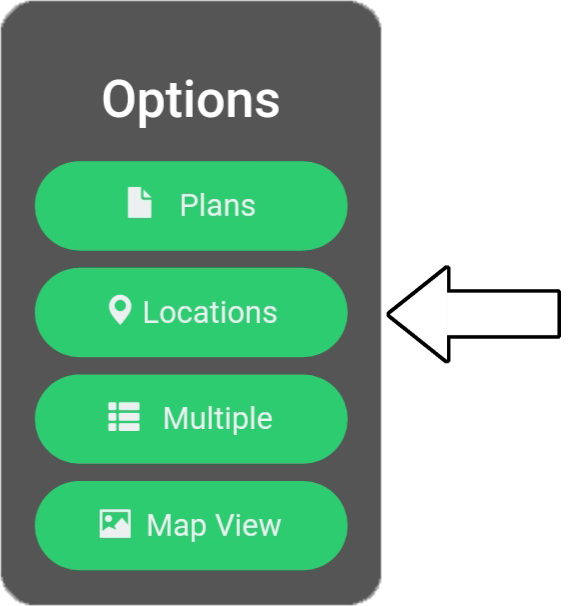
3. Select “Edit”.
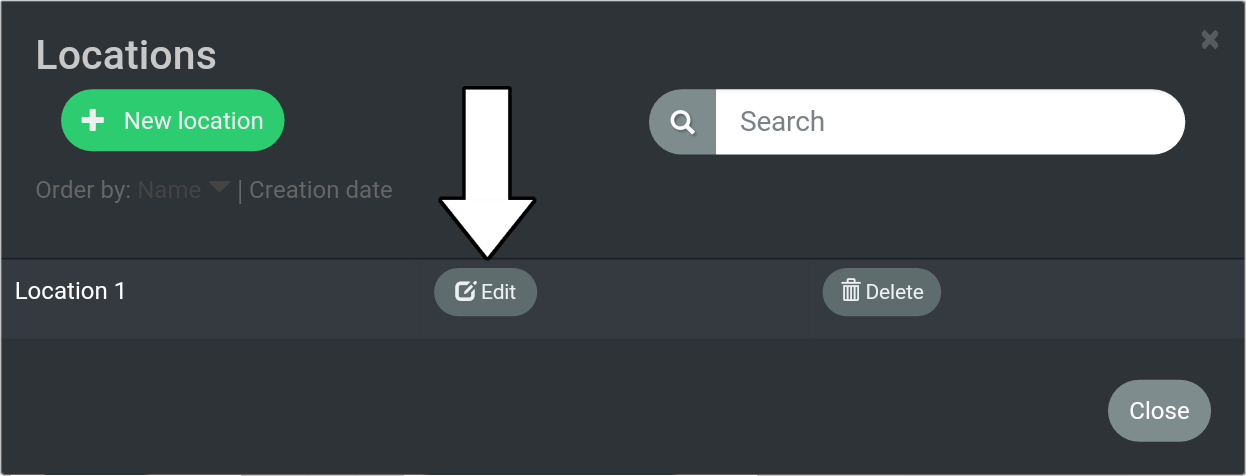
4. Select the location name.
Cursor and keyboard will show.
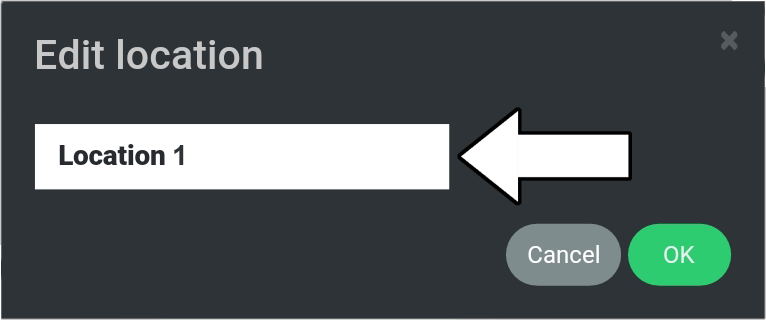
5. Change the name to “Location 2”.
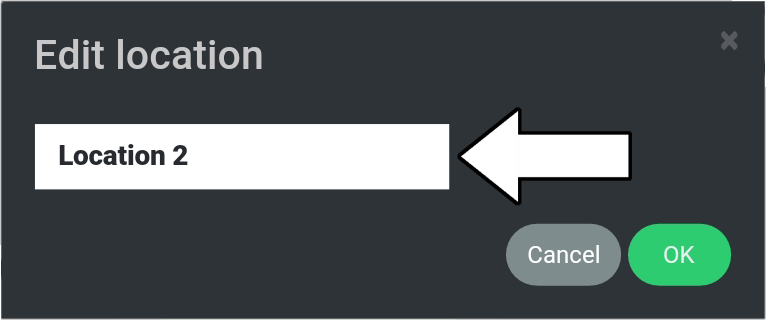
6. Select “OK”.
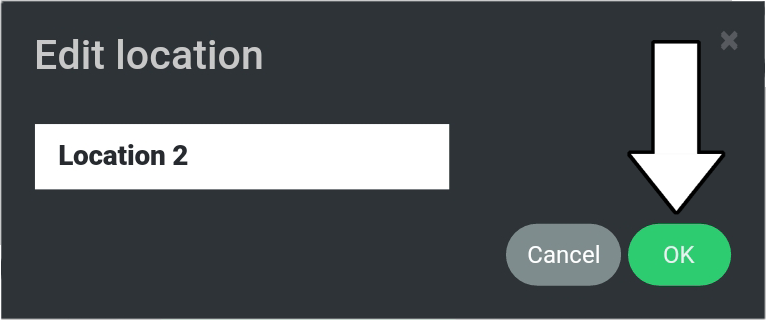
 TURF TANK™
TURF TANK™ 1. Go to “Route Planner”.
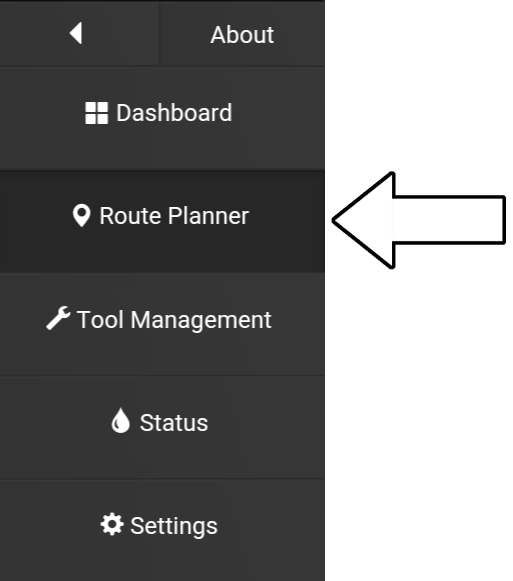
2. Select “Locations”.
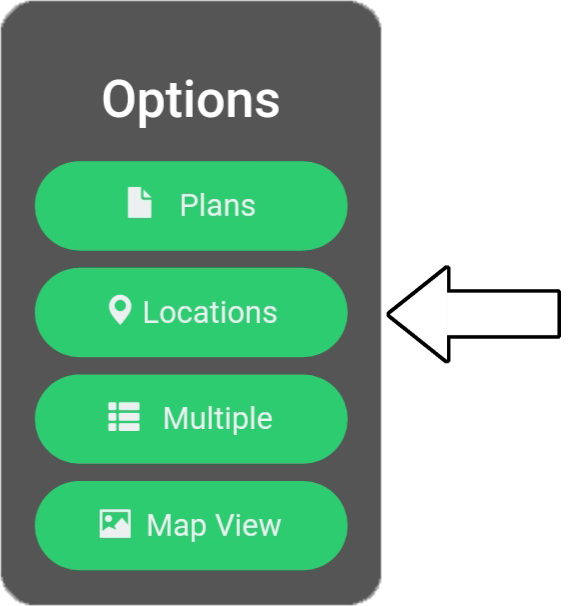
3. Select “Edit”.
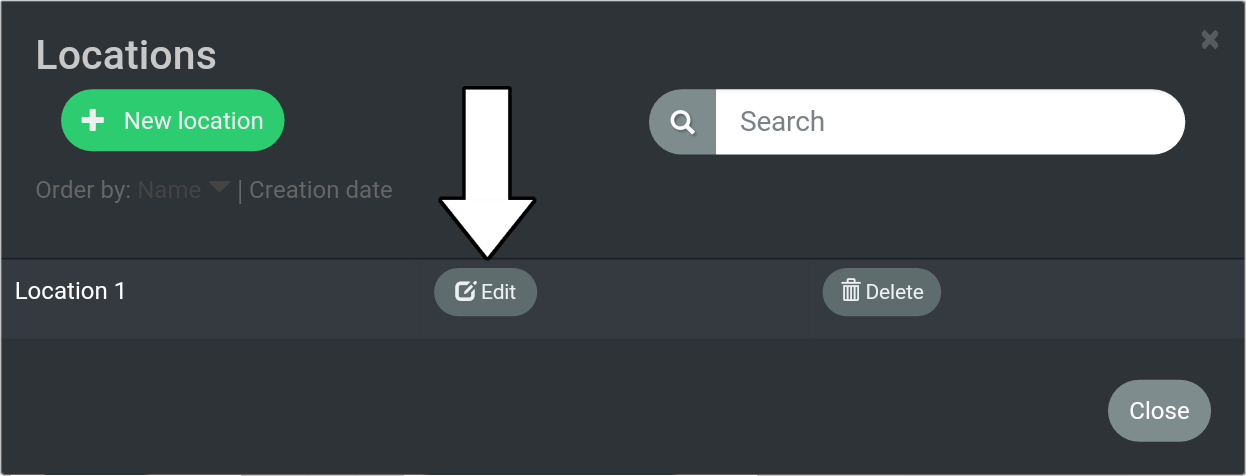
4. Select the location name.
Cursor and keyboard will show.
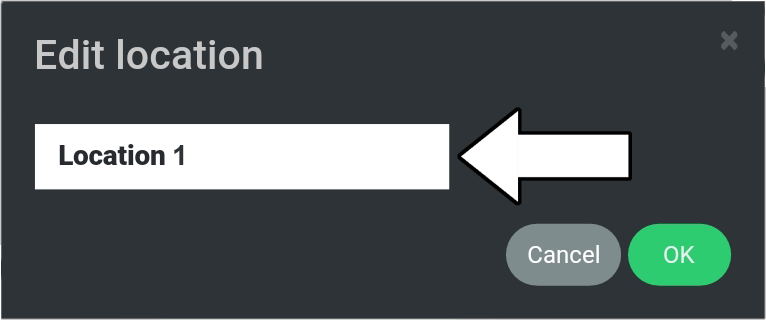
5. Change the name to “Location 2”.
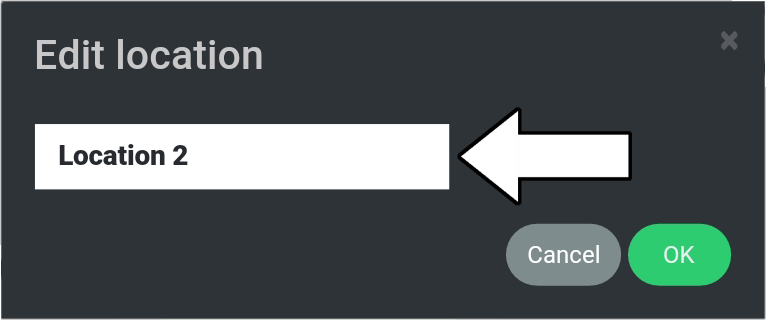
6. Select “OK”.