# Copy backup to computer
This tutorial covers copying a backup data file to a computer.
1. Connect the USB-C Cable to a USB Port on a computer.
2. Connect the USB-C Cable to the Tablet.
3. Open File Explorer (Windows PC).
4. Double-click on “Galaxy Tab Active2” located under “This PC”.
"This PC" is located in the left side of the File Explorer window.
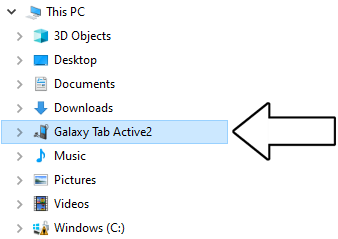
5. Double-click on “Tablet” to open the Tablet´s file system.
Please note
If you receive the message “This folder is empty”, you may need to unlock your Tablet and/or grant the computer storage permissions.
6. Double-click on the folder “IntelligentMarking”.
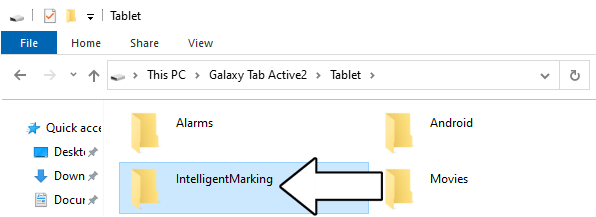
7. Double-click on the folder “Backups”.
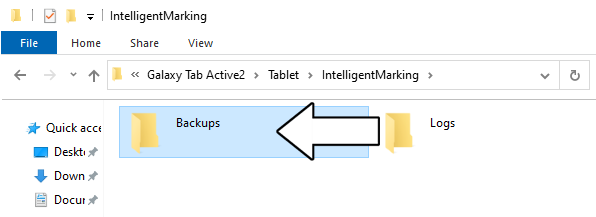
8. Left-click to highlight the file you want to copy.
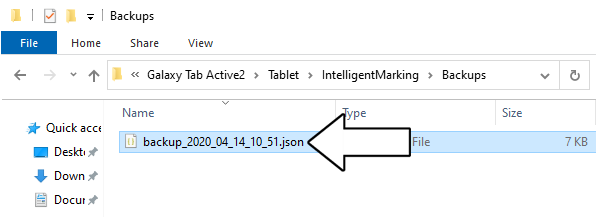
9. Press CRTL+C on the keyboard to copy the file.
10. Locate a folder on your computer to store the file, i.e. the desktop.
11. Press CRTL+V to paste the file.
