# Restoring Plans
This tutorial covers restoring backed up data to the App.
The data backup file is stored on the Tablet.
Important
- If some of the locations or route plans in the backup already exists, they will be reimported resulting in duplicate locations and route plans.
- It is not possible to import the same backup file twice.
The following is being restored:
- Created plans
- Geographical position for plans
- Options for created plans
- Created locations
Restoring backed up data is described below.
1. Go to “Settings”.
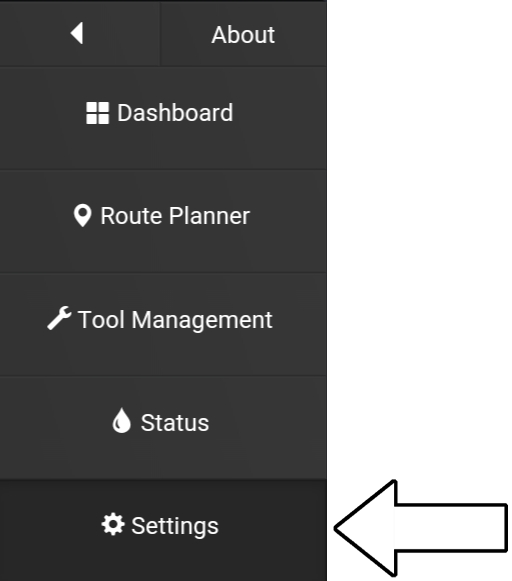
2. Select “Data (backup)”.
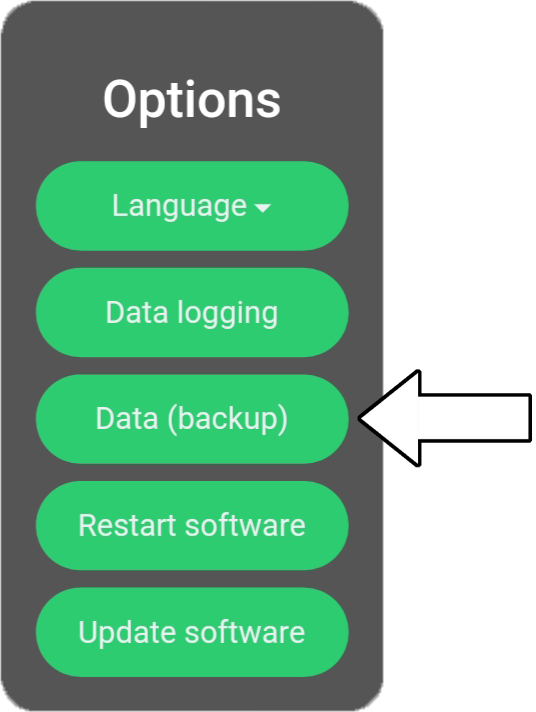
3. Select “Import data from file”.
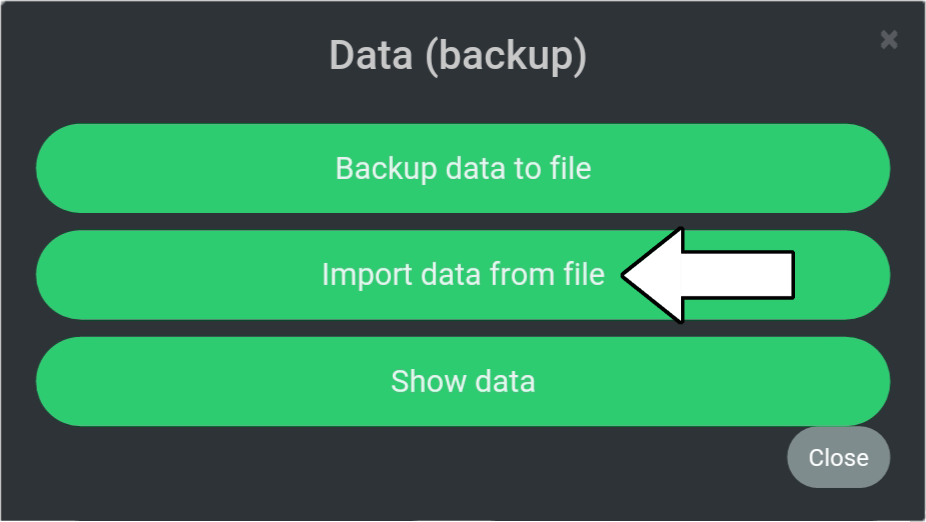
4. Select “Import” for the relevant file to restore.
If more than one file is available, the newest file is displayed at top.
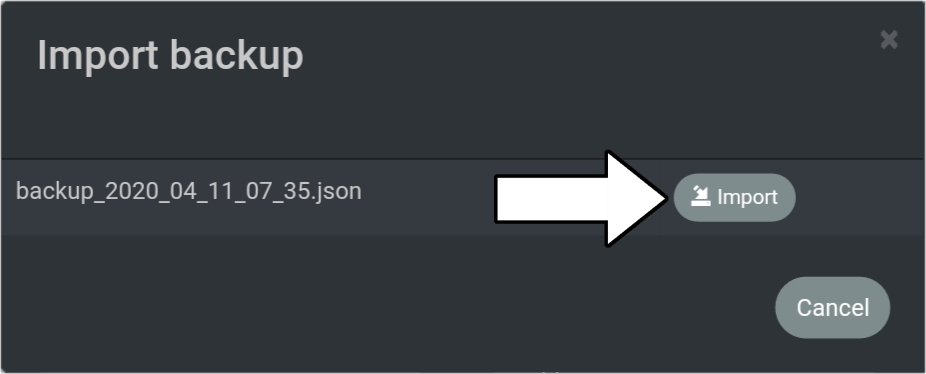
5. Select “Import”.
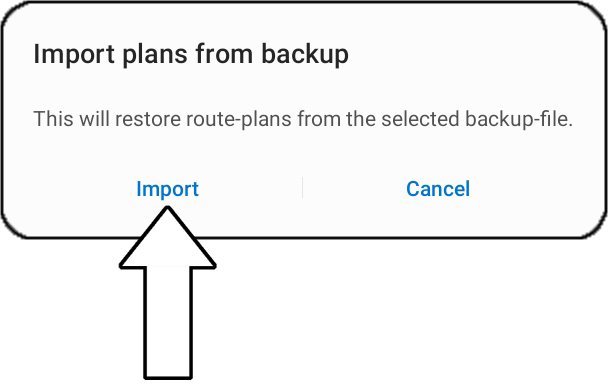
6. “Plan saved” is displayed at the bottom of the screen.

