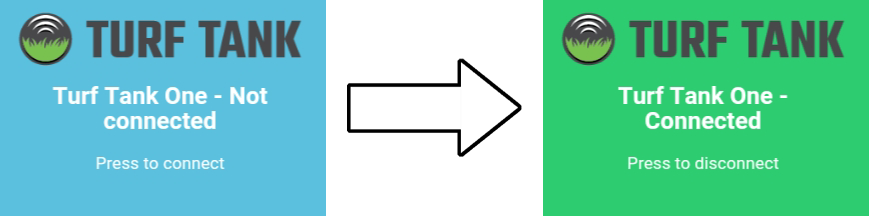# Robot Connection
Before connection to the robot can be established the robot must be turned on and the Main Indicator Light must be flashing.
1. Open "Settings" on the tablet.

If "Settings" is not placed on the Tablet´s homescreen, swipe up from the bottom of the screen where "Settings" should now be visible - If not try using the Search window.
2. Press "Connections".

3. Press "Wi-Fi".
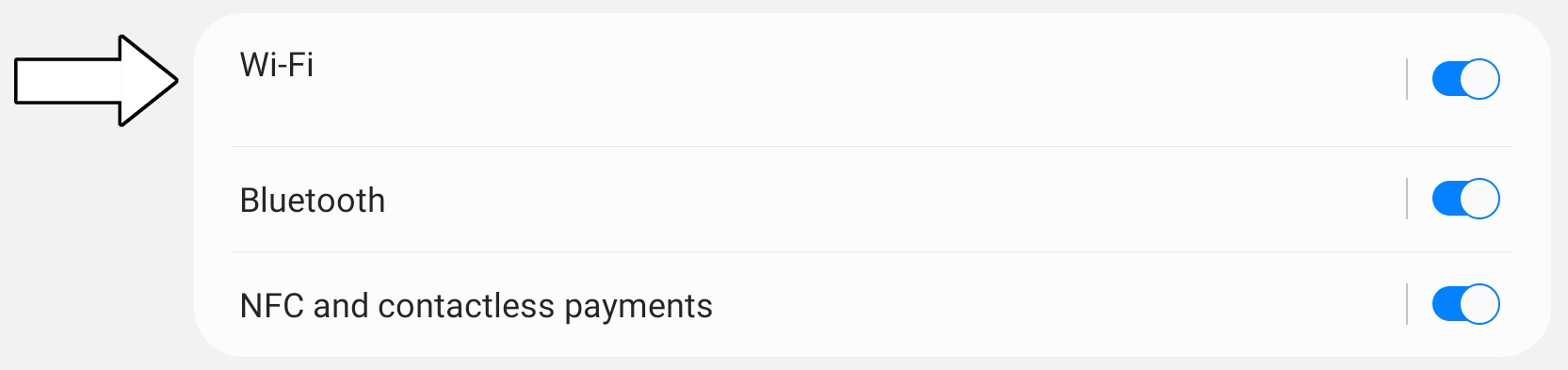
4. Choose the robot name under "Available networks".
Robot name is also found on the robot´s Controller under "WI-FI SSID" and starts with IMAP.
If the robot name doesn´t appear try turn the Wi-Fi Off and back On.
"IMAP3941" shown below is just an example. The name is robot specific.
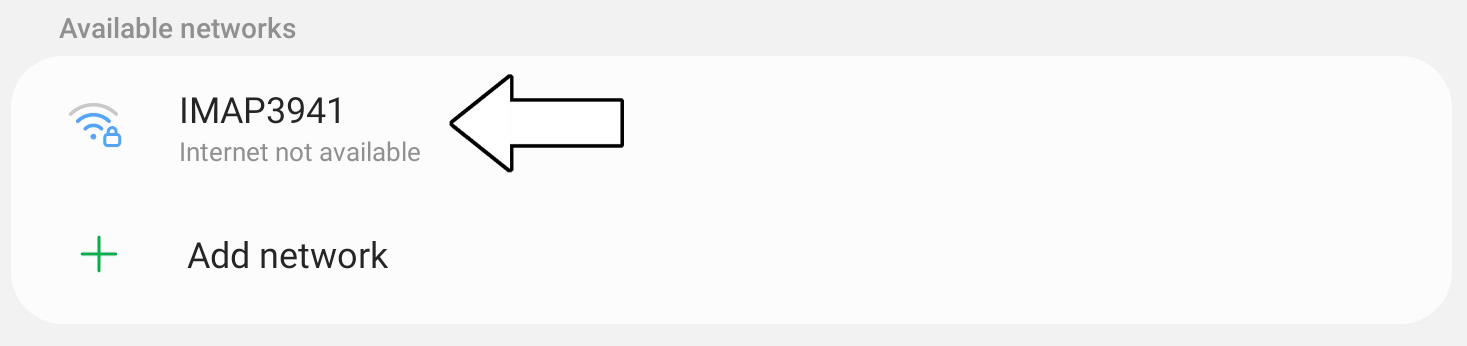
5. Enter password and press "Done" on the keyboard.
Password is found on the robot´s Controller under "WI-FI PASSWORD".
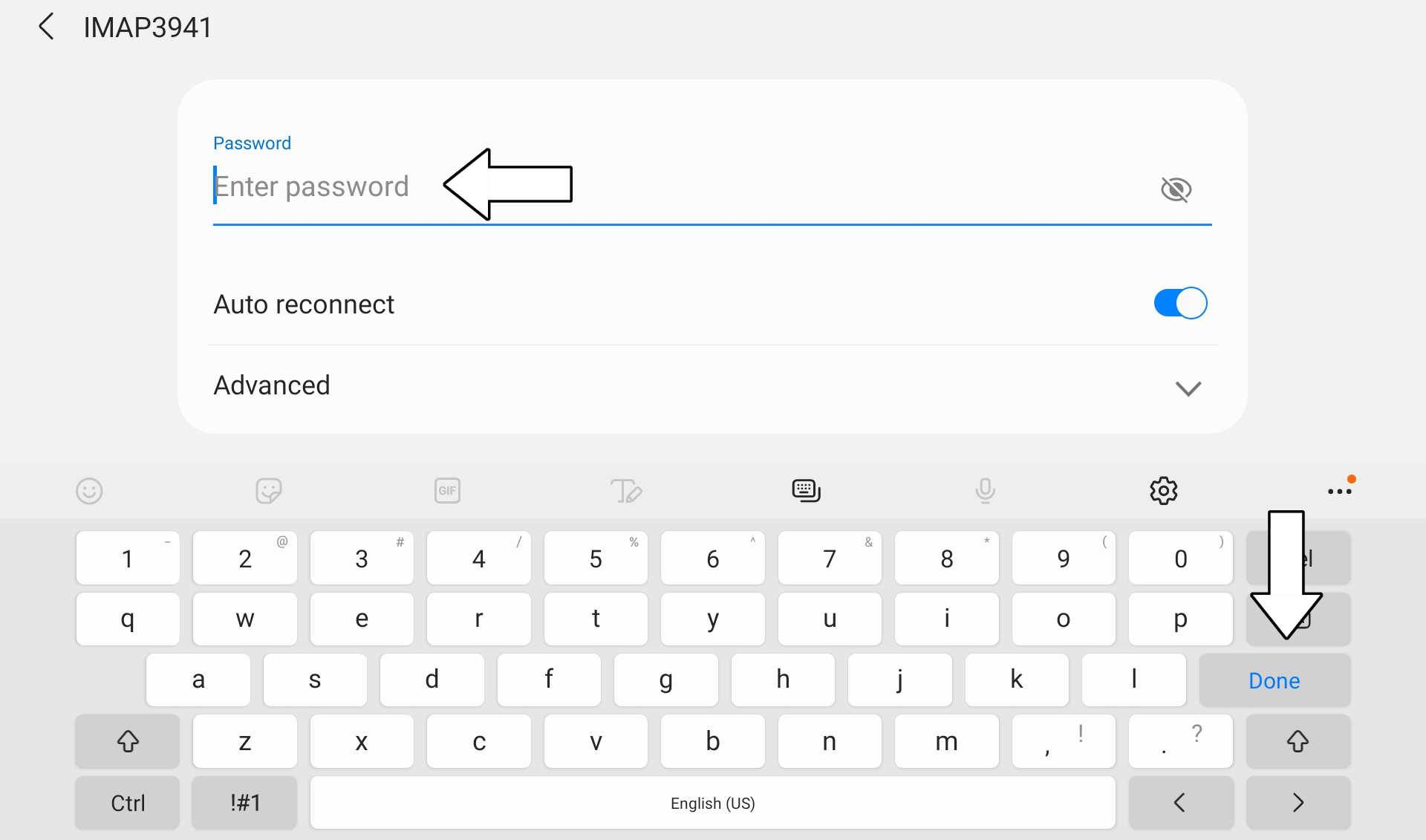
If the Tablet doesn´t connect to the robot by itself then press "Connect" below the password window.
7. Tablet is now connected to the robot.
Robot name appears under "Current network".
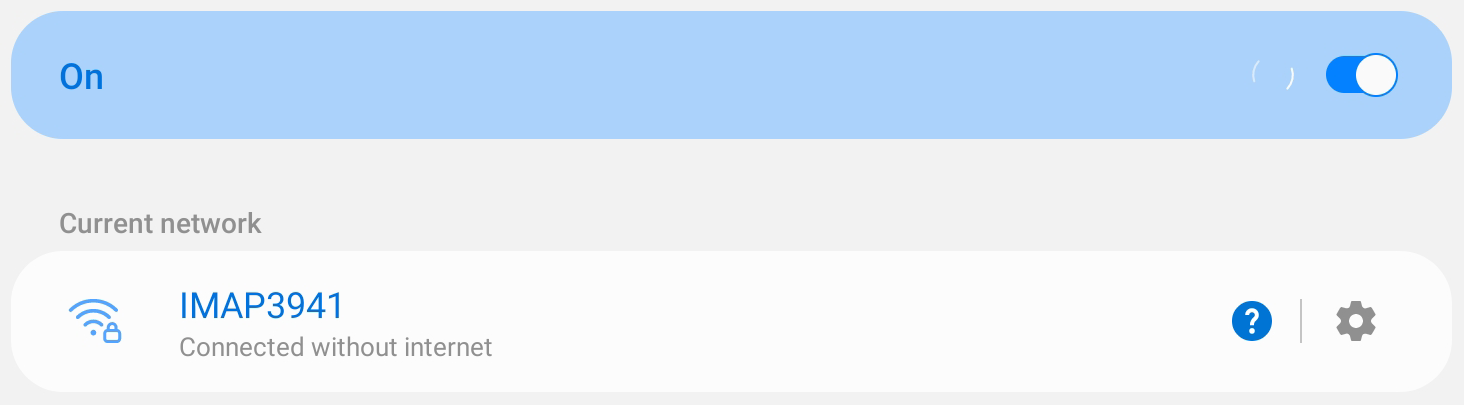
please note
If you are shown a window saying "Internet may not be available" then press "Keep Wi-Fi connection".
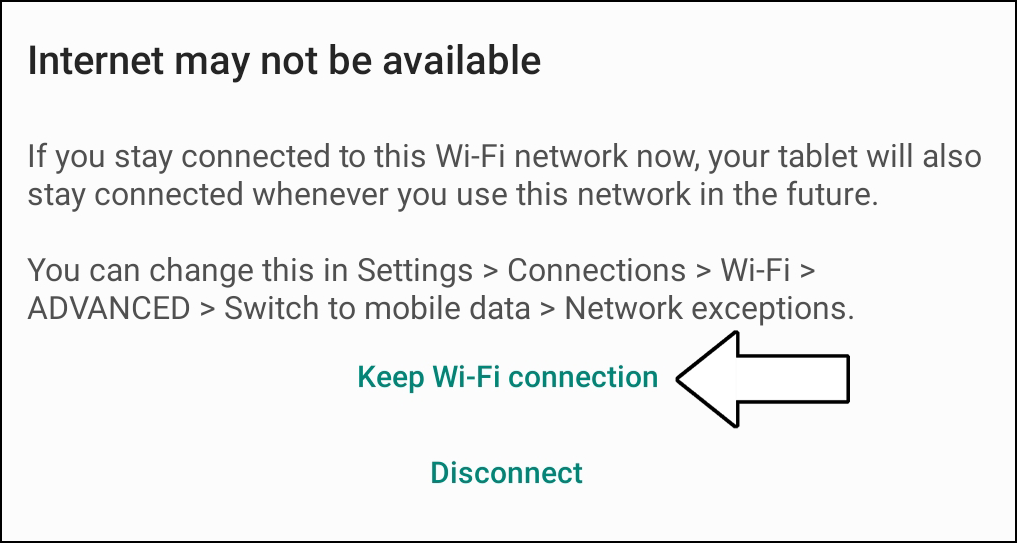
8. Open the App and press the connection button in the lower left corner.
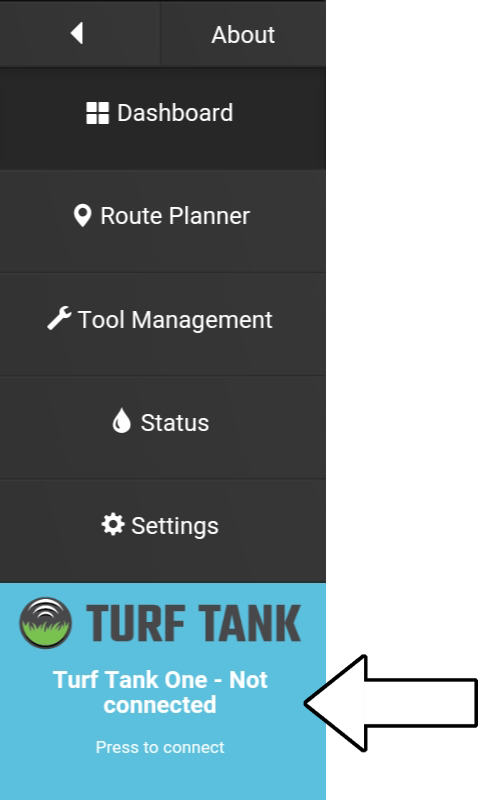
9. Connection button now turns green.