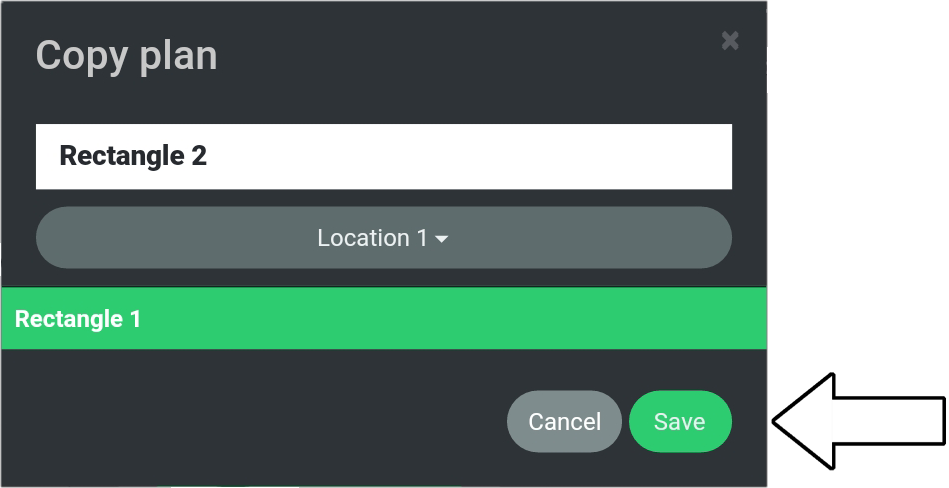# Copy Existing Plan
This tutorial covers how to copy an existing plan.
- The tutorial will use a location called “Location 1” which contains a plan called “Rectangle 1”.
It is this plan (Rectangle 1) which will be copied into a new plan called "Rectangle 2". - The location (Location 1) and plan (Rectangle 1) have been created on beforehand.
- The tutorial does not cover how to create a location or plan.
please note
When copying a plan you are:
1. Copying the plans geographical position.
This means that the copied plan will be positioned directly on top of the original plan.
If this is not the intention, you will need to move the plan, either by re-positioning the flags of the copied plan or using the move tool located in the Map View.
2. Copying the plans options.
This means that the options of the original plan will remain the same for the copied plan.
If this is not the intention, you will need to change the options for the copied plan.
3. Copying a plan into the same “Location”.
This means that the copied plan will be saved under the same location as the original plan.
1. Go to “Route Planner”.
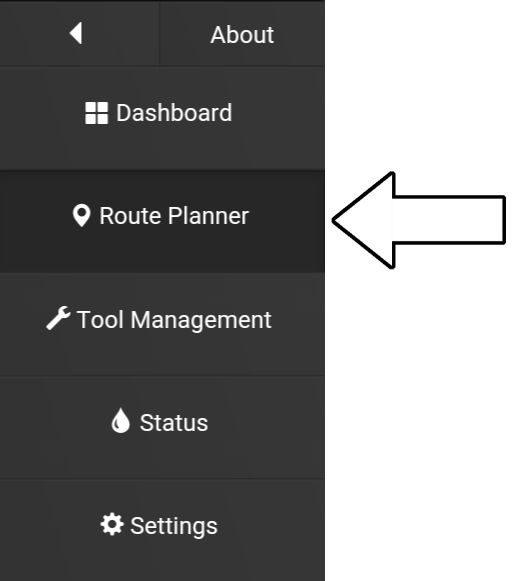
2. Select “Plans”.
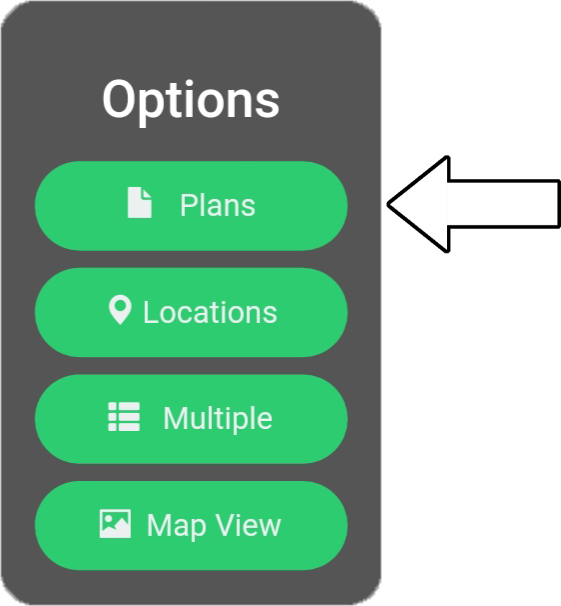
3. Select “New plan”.
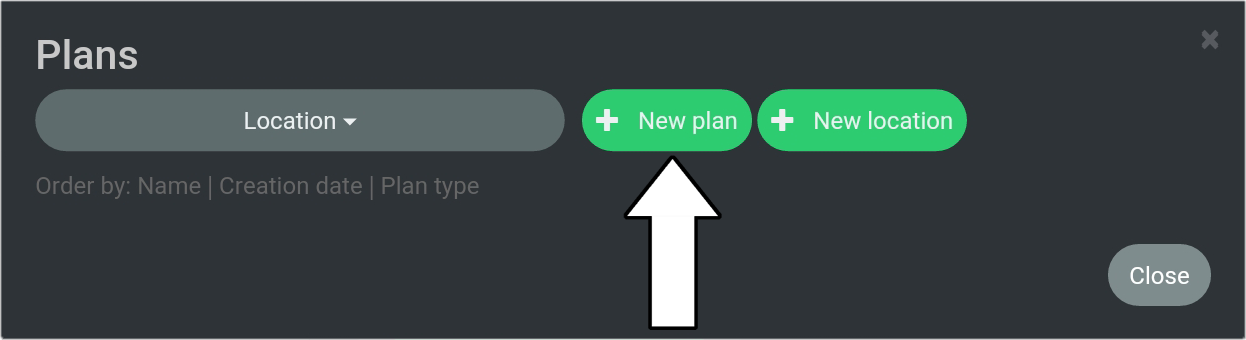
4. Select “Copy field”.
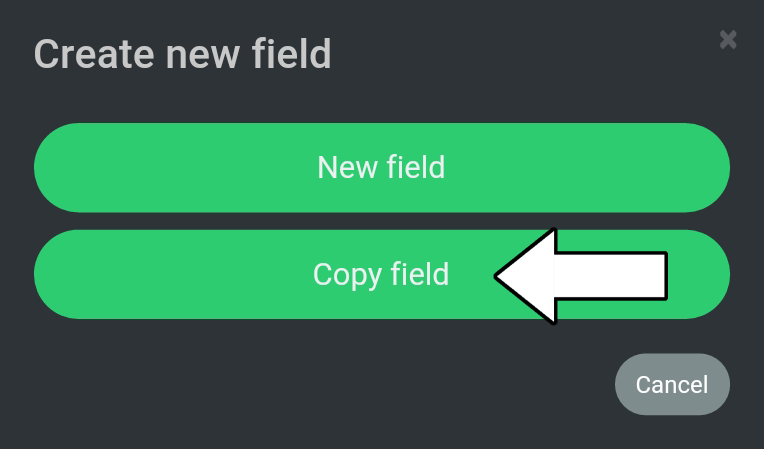
5. Select “Location” (1) and choose “Location 1” (2).
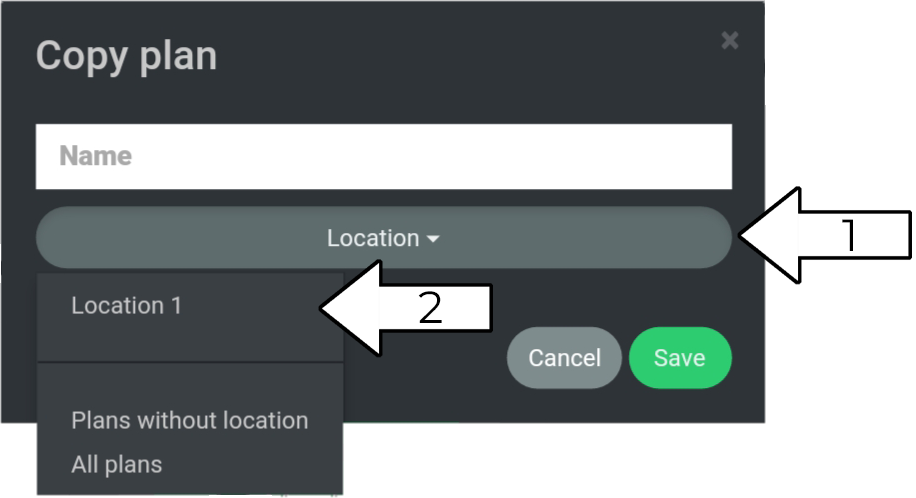
6. Select the plan to copy, in this example “Rectangle 1”.
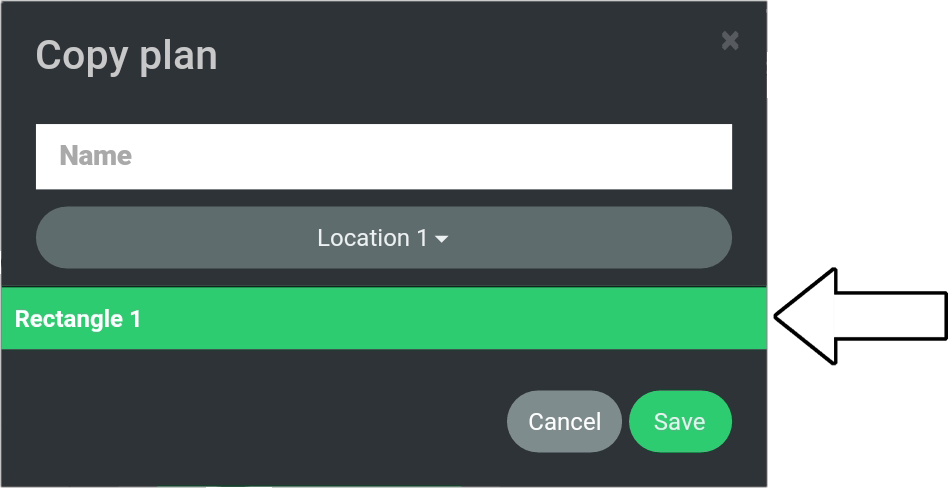
7. Provide a name for the new plan copy, in this example “Rectangle 2”.
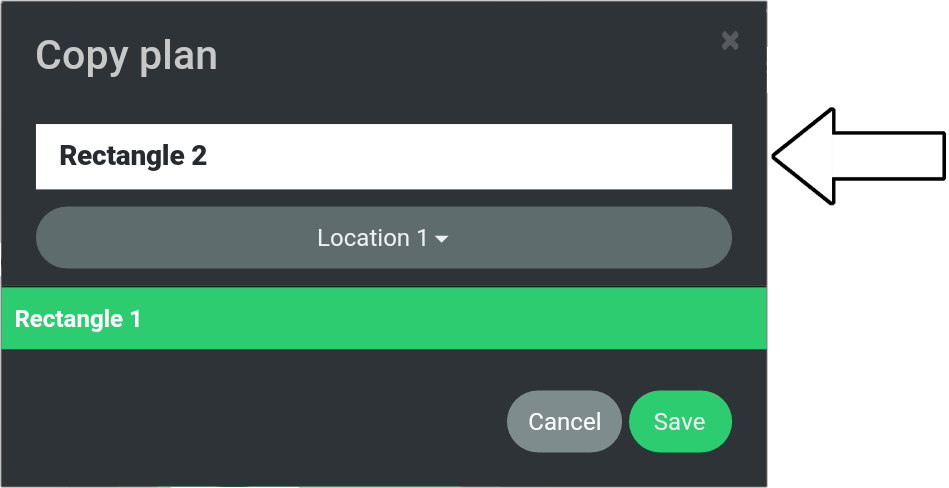
8. Press “Save”.