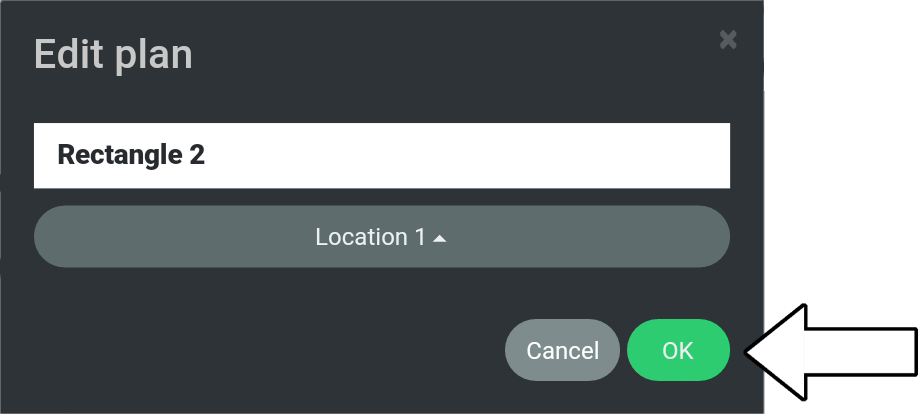# Edit Plan Name
This tutorial covers how to edit a plan name.
- The tutorial will use a location called “Location 1” which contains a plan called “Rectangle 1”.
- In the tutorial, “Rectangle 1” will be renamed into “Rectangle 2”.
- The location (Location 1) and plan (Rectangle 1) have been created on beforehand.
- The tutorial does not cover how to create a location or plan.
1. Go to “Route Planner”.
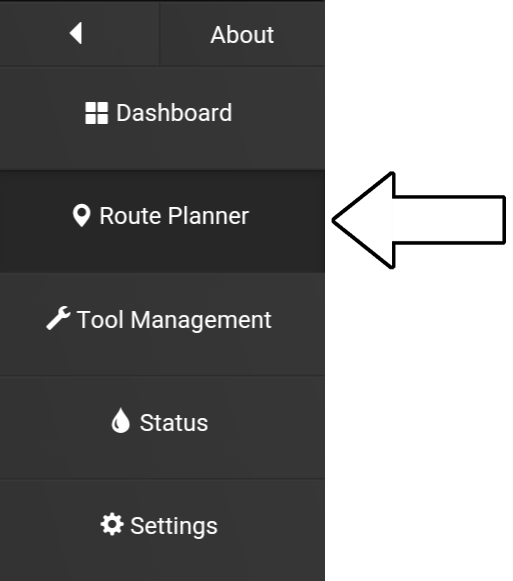
2. Select “Plans”.
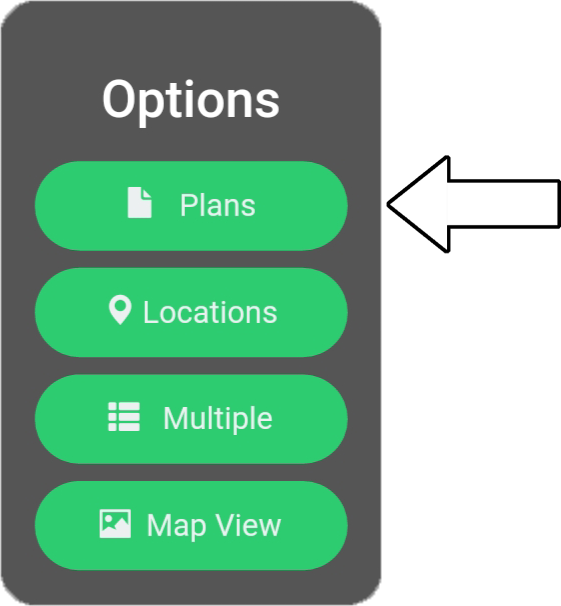
3. Select “Location” (1) and choose “Location 1” (2).
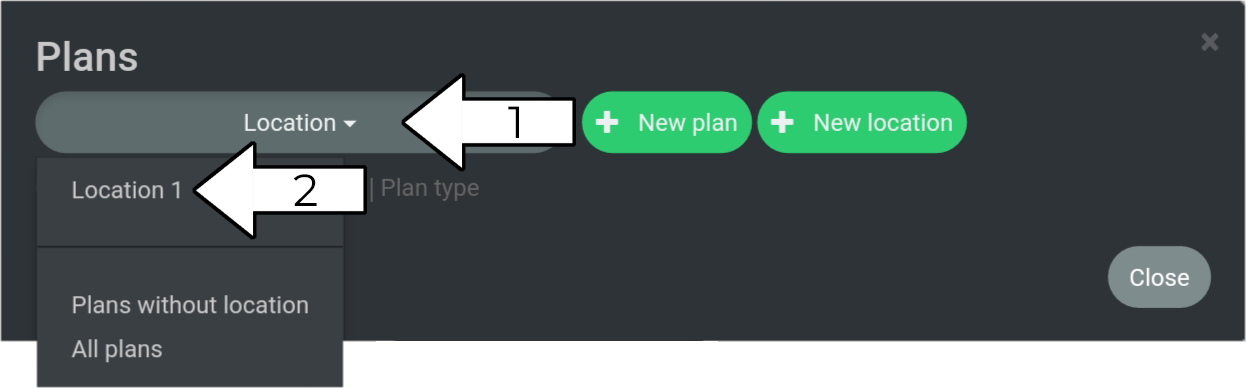
4. Press “Edit”
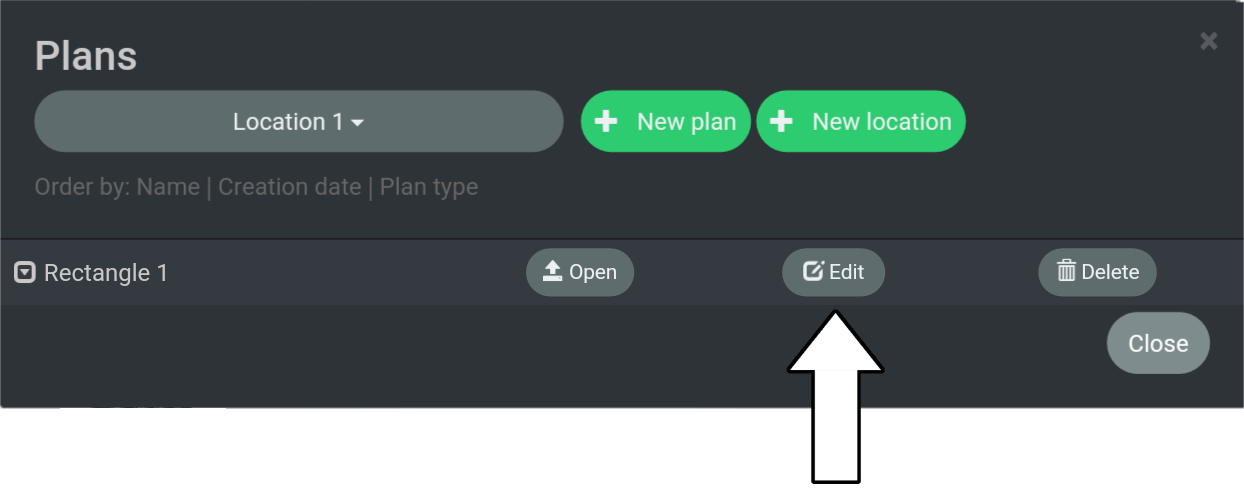
5. Select the plan name.
Cursor and keyboard will show
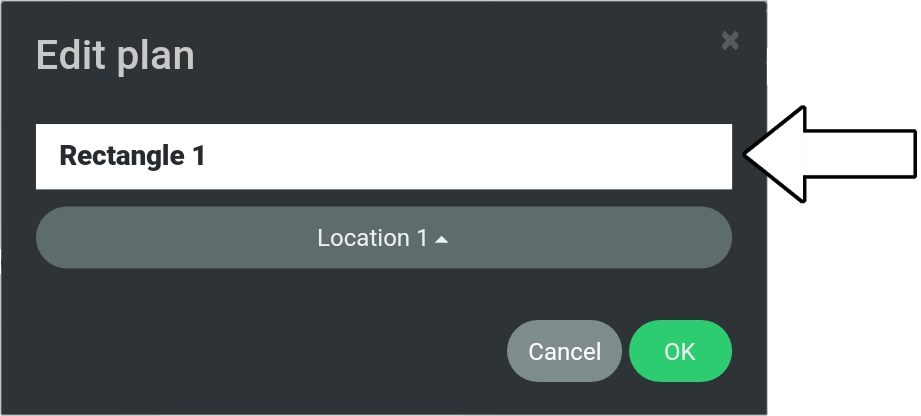
6. Change plan name to “Rectangle 2”.
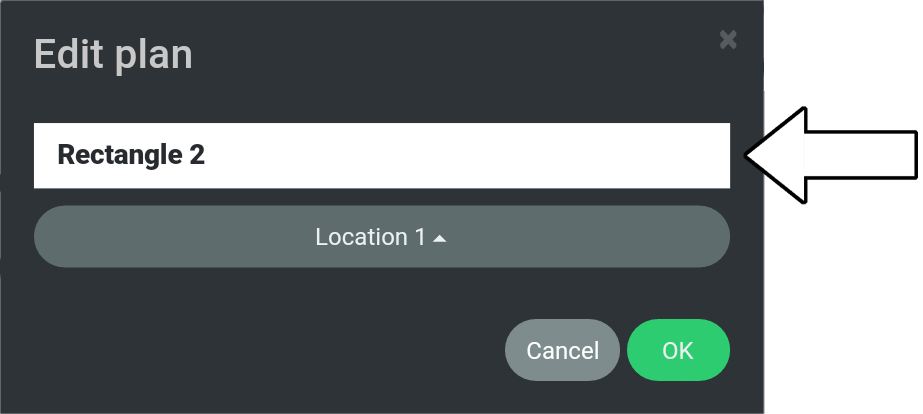
7. Select “OK”.