# Cancer Ribbon
The following describes how to get started with the Cancer Ribbon.
Shown below is the how the logo is displayed when loaded in Map View versus the painted result.
The painted logo shown is 5m tall and painted with a line width of 5cm.
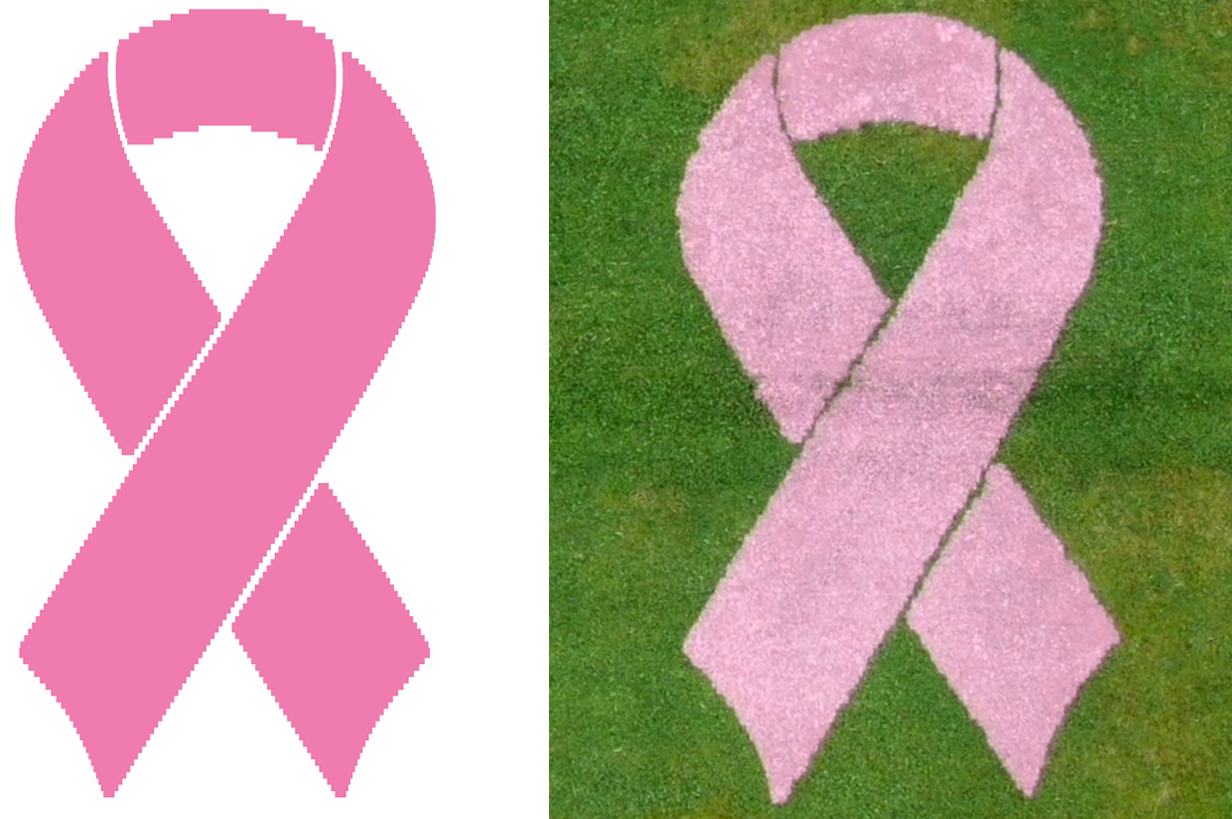
important
The logo plan is using Flag 1 and Flag 2 which will need to the placed.
Key steps to create the logo:
- Create a plan for the logo
- Selecting to correct logo
- Choosing the correct options
# Create a plan for the logo
1. Select "Route Planner" from the left side menu.
2. Press "Plans".
3. Press "New Plan".
4. Press "New field".
5. Select "Logo Painter" from the sport categories
6. Select "Logo Planner" from the "Select plan type" window.
7. Provide a name, location, width and height in the "Create new field" window.
8. Press "Save".
After pressing "Save" Map View will be shown.
# Selecting the correct logo
1. Press the "Edit" button in Map View.
2. Press "Options".
3. From the "Options" window select the "Cancer Ribbon" located under "Select logo".
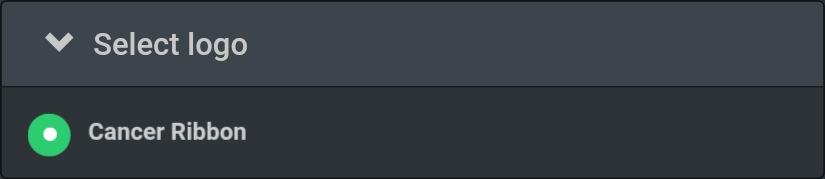
# Choosing the correct options
Key options
- Spray width
- Chunk size
- Specify the layers you want to load
Please note
It is important that you also check the remaining options in order to obtain the desired result.
# Spray width
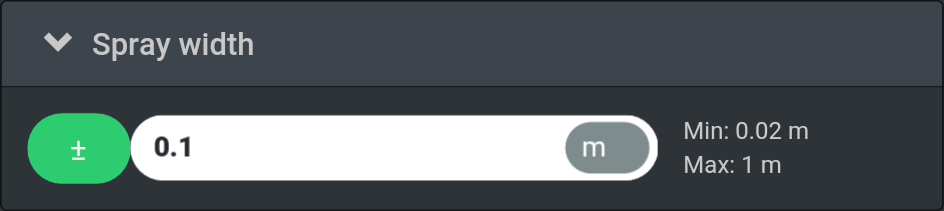
Spray width is the line width being used to paint the logo.
Decreasing spray width will increase operating time and paint consumption and vice versa.
Decreasing spray width increases the quality of the logo and vice versa.
Shown below are two examples of the logo with a 5m height.
Left: 5cm spray width.
Right: 10cm spray width.
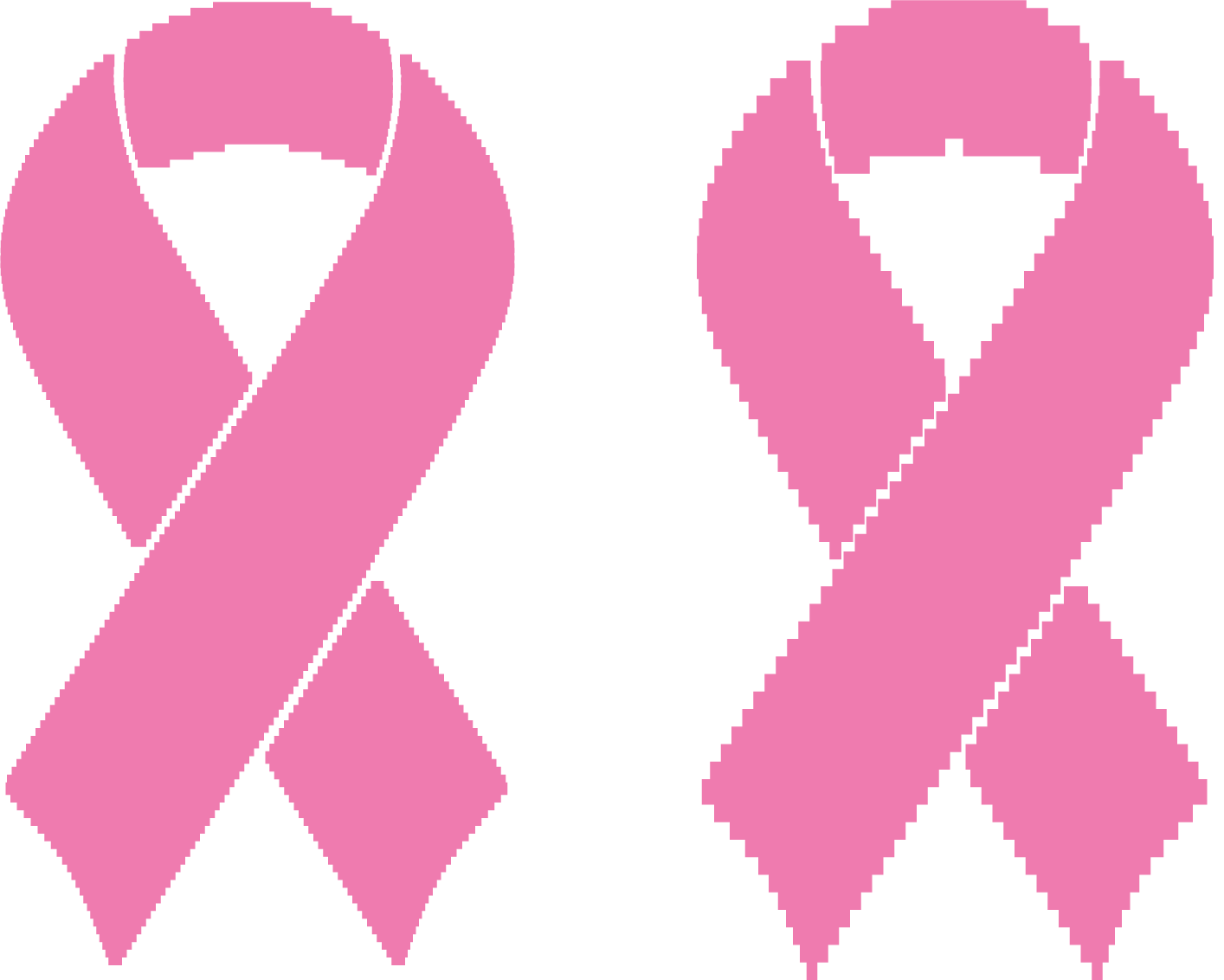
important
- Setting the value does not automatically make the Turf Tank One spray with the set width.
- The value for "Spray width" must correspond to the actual spray width of the Turf Tank One.
- Setting the spray width on the Turf Tank One is a combination of Sprayer height and width between Spray Discs.
- It is recommended to do a few short painted lines to ensure that you have the desired spray width.
# Chunk size
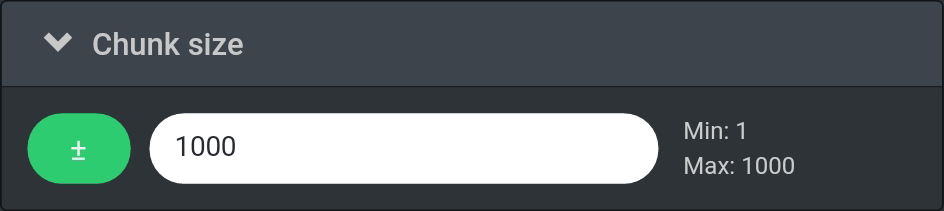
Chunk size determines the amount of lines which is going to be painted.
For the Cancer Ribbon logo enter "1000" in the text window.
# Specify the layers you want to load
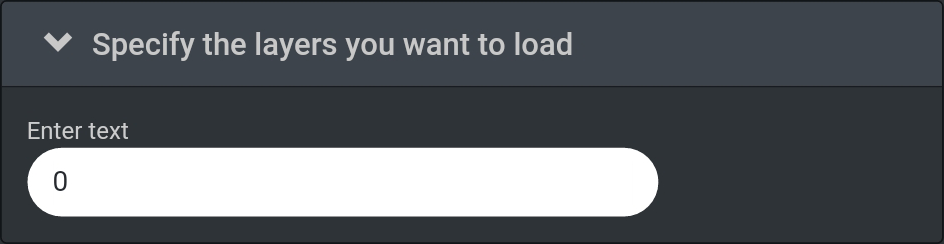
Some logos are devided into layers which each will contain a part of the logo.
For the Cancer Ribbon logo enter "0" (zero) in the text window.
