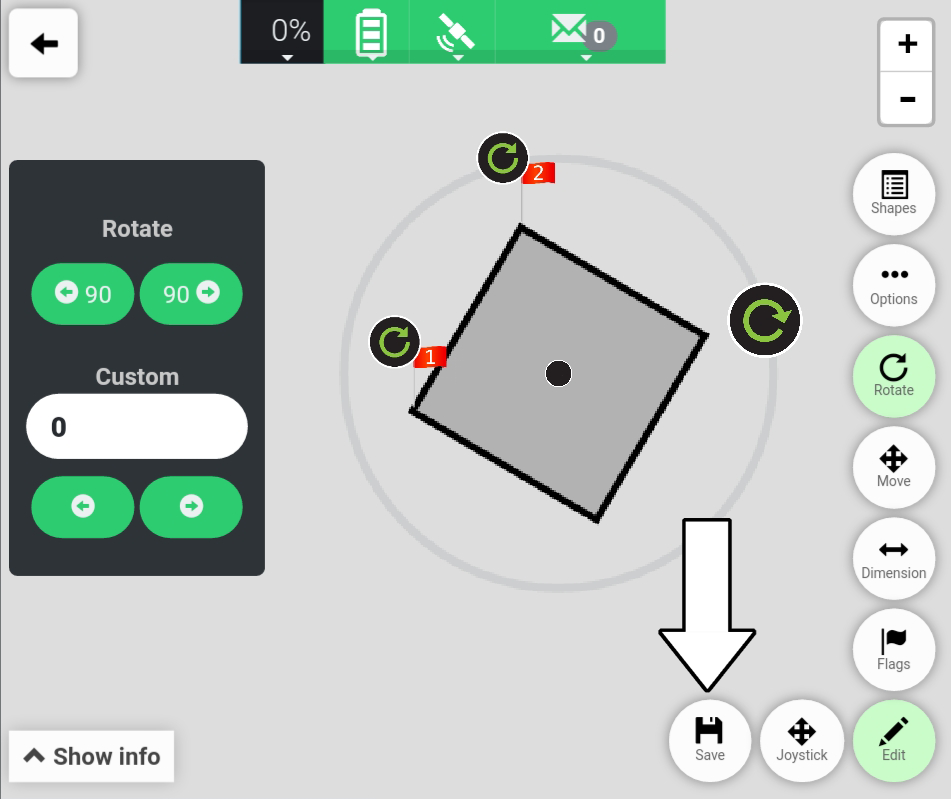# Rotating A Field
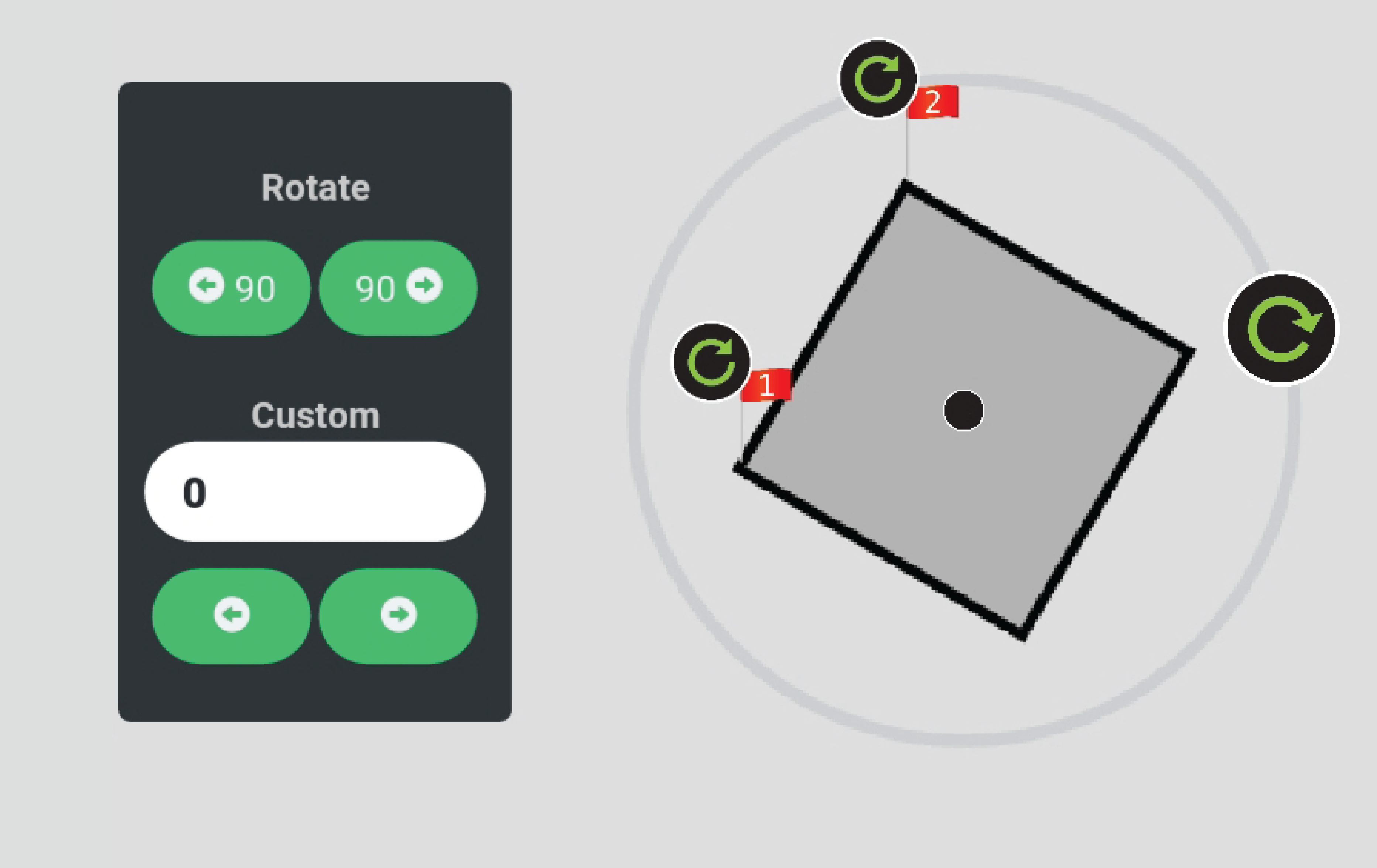
The Rotate Tool can be used to rotate a field.
Locating the Rotate Tool is described here:
Locating the Rotate Tool
Please note
- A connection to the Turf Tank One is not required in order to move a field.
- A field needs to be opened before it can be rotated.
How to open a field is described in this tutorial: Open A Plan
# Layout and functions
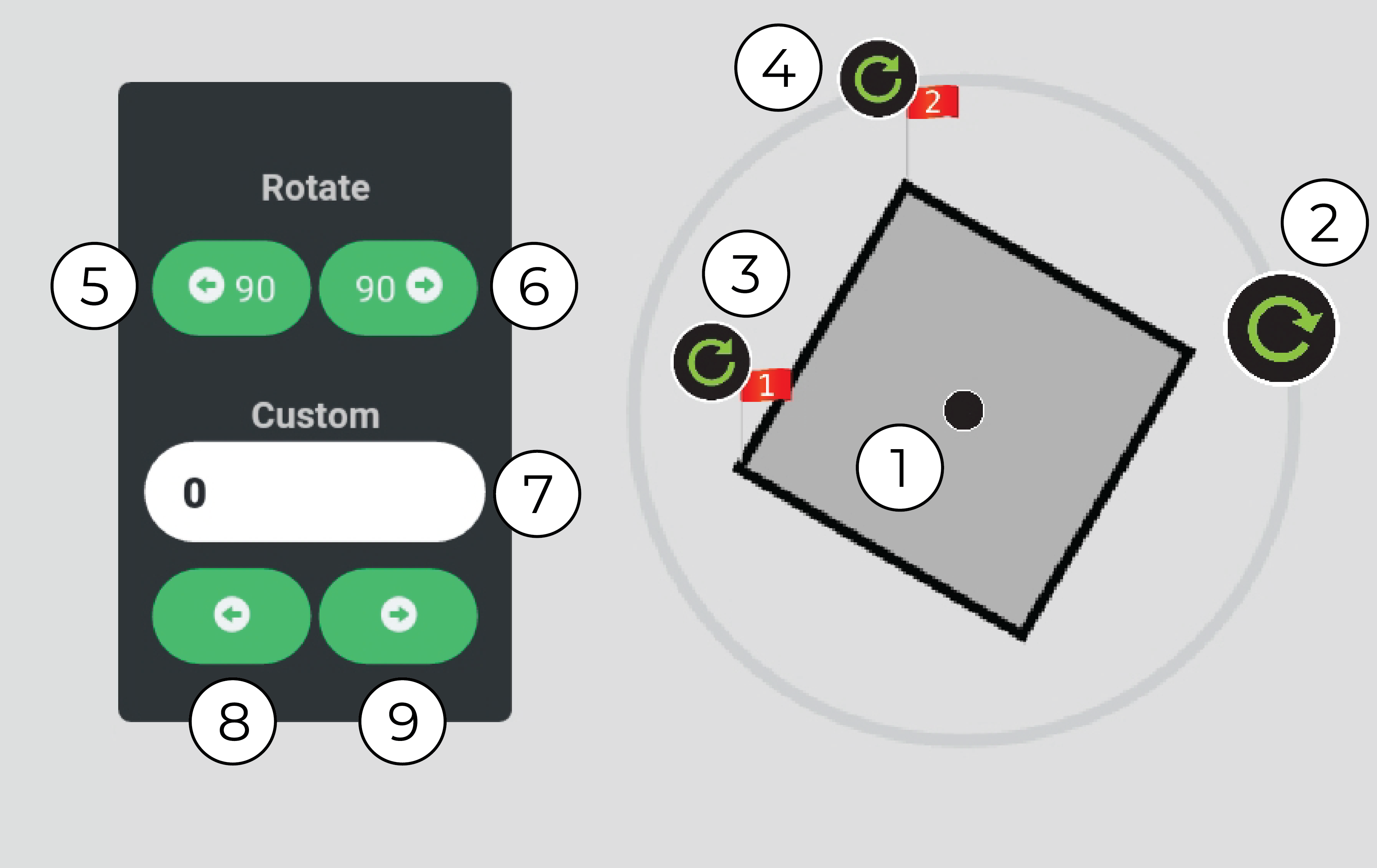
(1) Field.
(2) Rotate Handle for free rotation of the field.
The input number (7) will show the relative rotation angle when dragging the Handle.
(3) Rotate Handle for free rotation of Flag 1
The input number (7) will show the relative rotation angle when dragging the Handle.
(4) Rotate Handle for free rotation of Flag 2
The input number (7) will show the relative rotation angle when dragging the Handle.
(5) Rotate field 90 degrees counterclockwise.
(6) Rotate field 90 degrees clockwise.
(7) Input for custom rotation angle for the field.
Can only input positive numbers.
Used together with (8) and (9) to define rotation direction.
Shows the relative rotation angle when dragging the rotation handle (2).
(8) Rotate field counterclockwise.
Used together with (7) to define rotation angle.
(9) Rotate field clockwise.
Used together with (7) to define rotation angle.
# Useful scenarios
- If you want to change a field´s orientation.
- If you want to accurately change a field´s orientation, i.e. turn 90 degrees.
# Locating the Rotate Tool
1. Press "Edit".
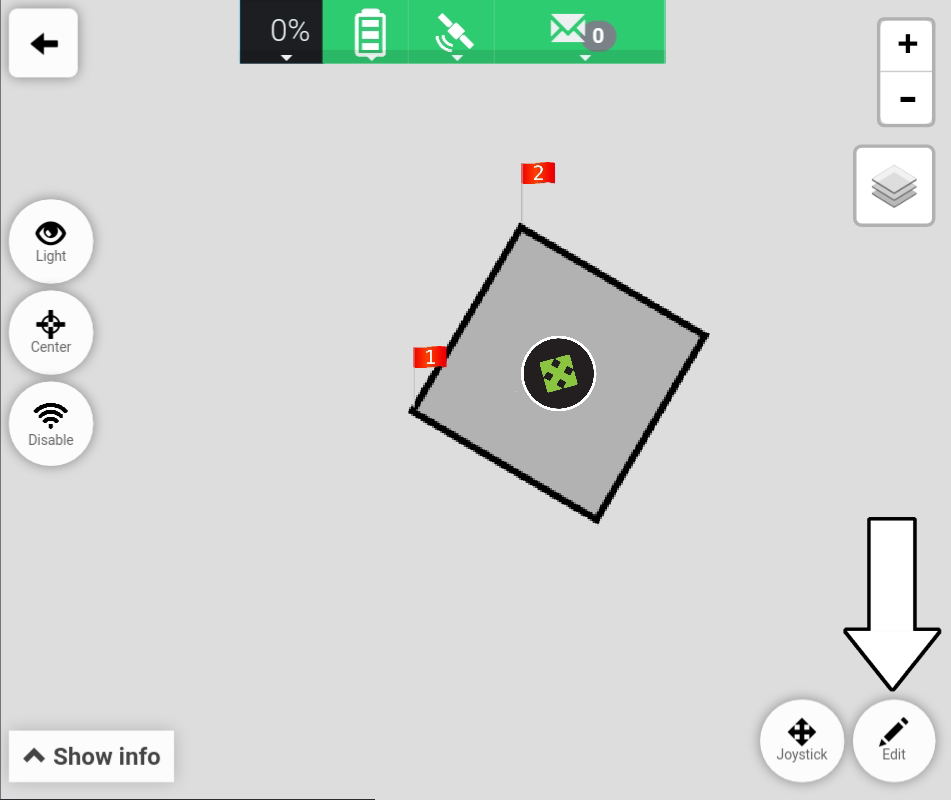
2. Press "Rotate".
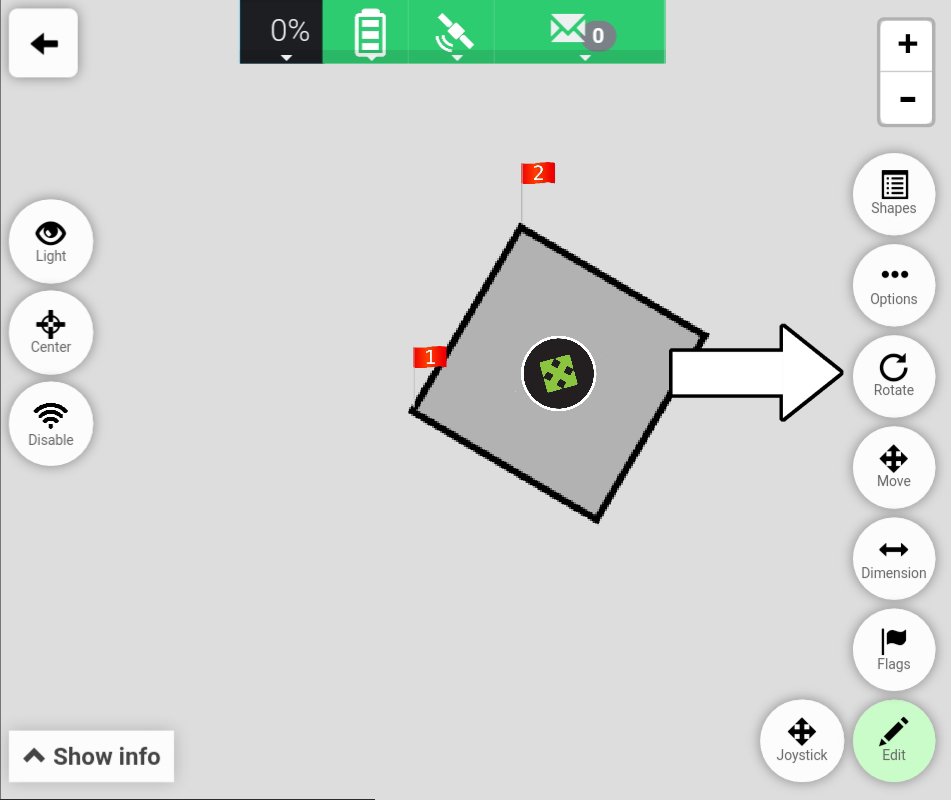
3. The Rotate Tool is displayed on the left side.
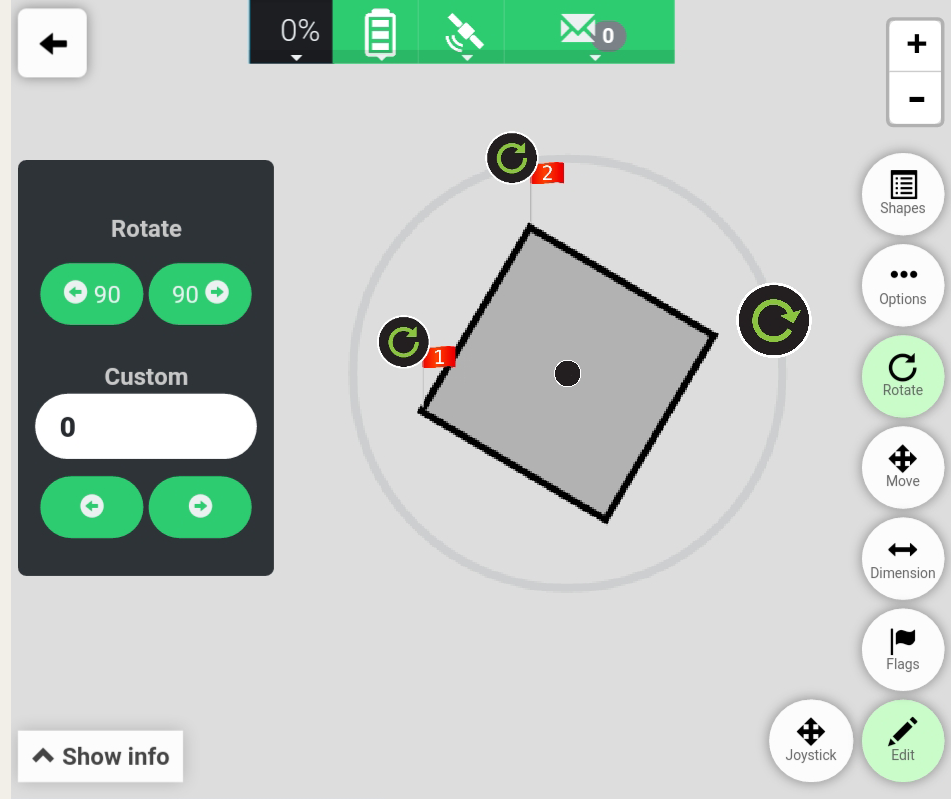
Important
Remember to press "Save" to save the changes.