# Setting Flags
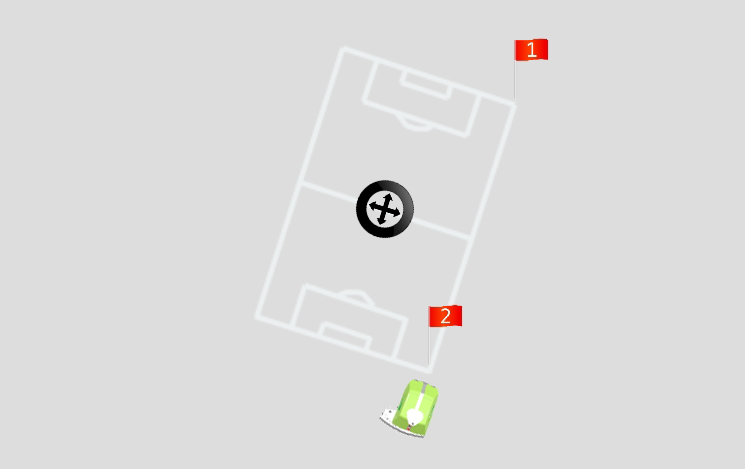
Flags are used to determine a position and size of a field.
Locating the options for setting flags is described here:
Locating the options for setting flags
Please note
A field needs to be opened before flags can be set.
How to open a field is described in this tutorial:
Open A Plan
# Options for setting flags
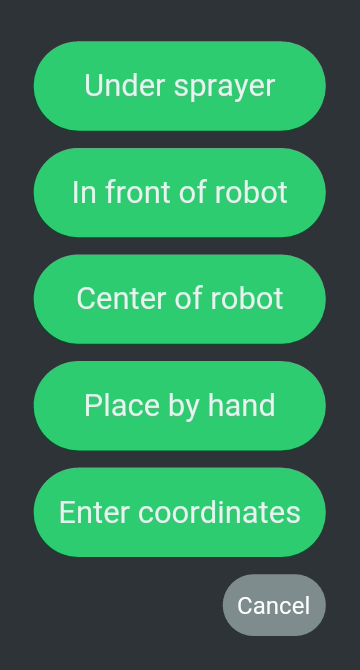
Place by hand
This option always you to place a flag by hand on the Tablet screen.
"Place by hand" does not require a connection to the Turf Tank One.
"Place by hand" is a fast and easy way of placing a flag.
However, it is not very accurate.
Can be used if precision of the field´s position is not important.
Center of screen
With this option the flag is placed at the center of the screen.
"Center of screen" does not require a connection to the Turf Tank One.
"Center of screen" is a fast and easy way of placing a flag.
However, it is not very accurate.
Can be used if precision of the field´s position is not important.
Center of robot
With this option the flag is placed directly beneath the Rover´s centre.
To use this function a connection to the Turf Tank One is required.
When placing a Flag, the Flag's location will be vertically straight under the Turf Tank One's Rover.
Please note
In order to place a Flag correctly you will have to position the Turf Tank One above the point of interest.
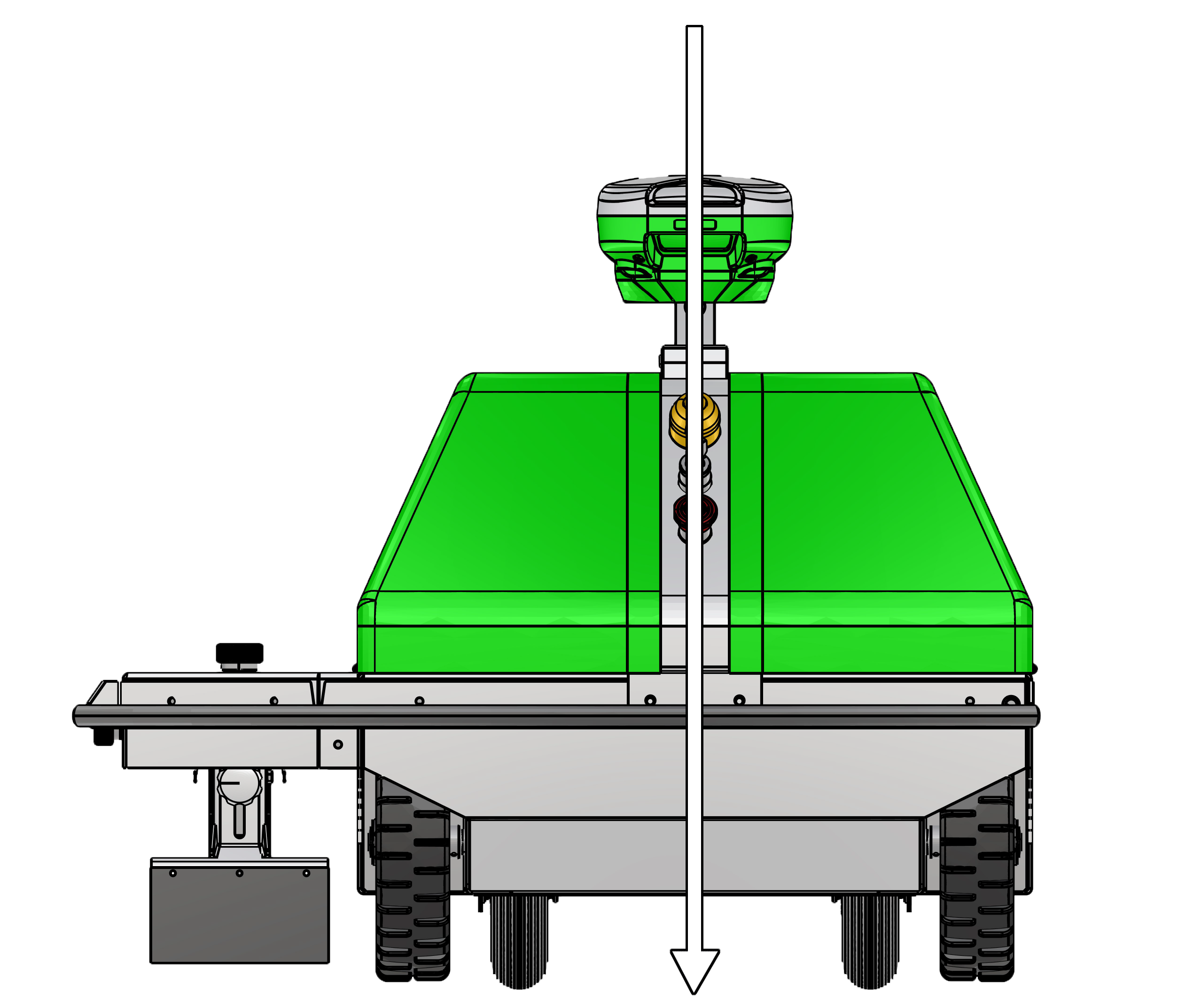
Front view
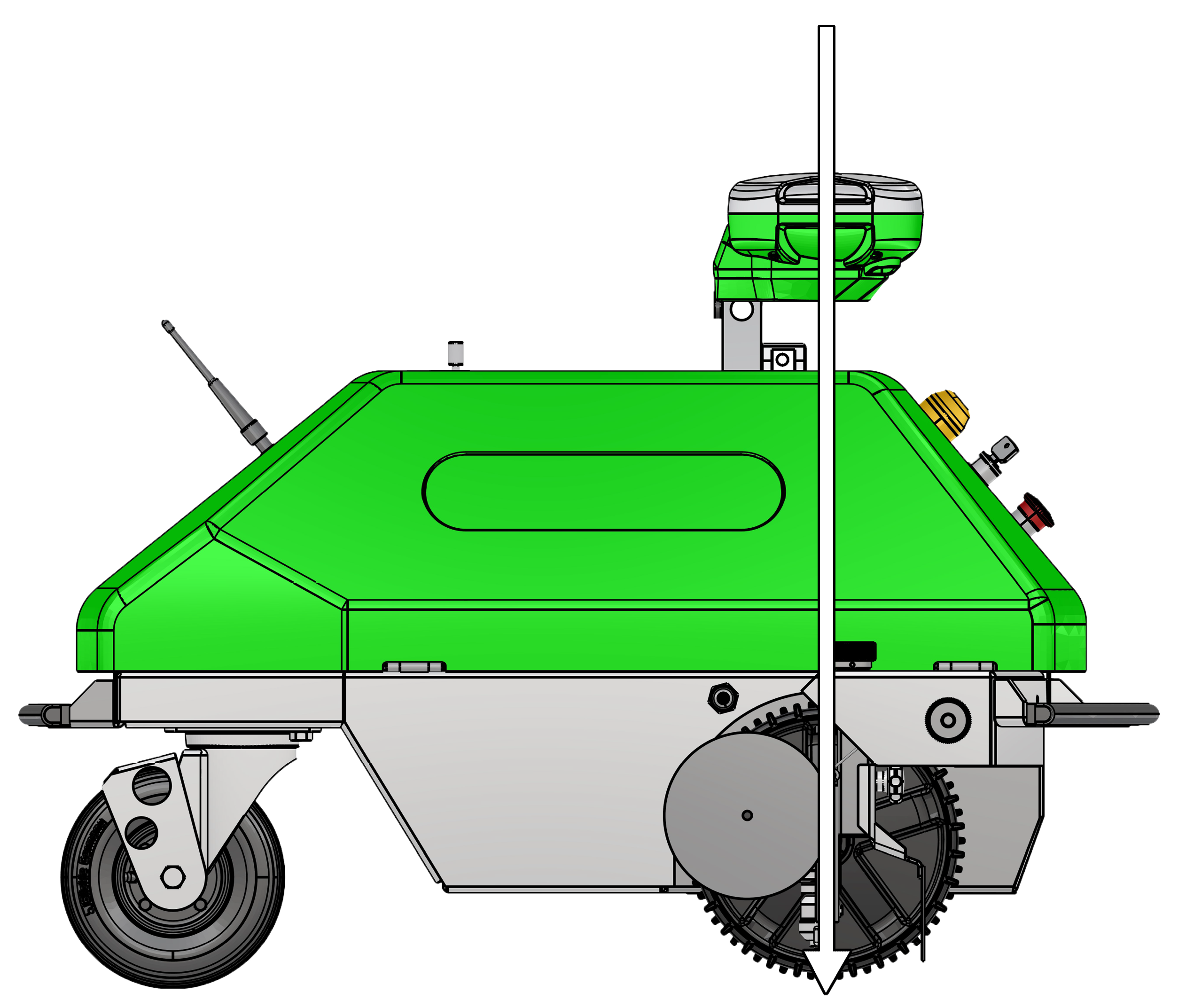
Side view
In front of robot \
With this option the flag is placed directly in front of the Turf Tank One.
To use this function a connection to the Turf Tank One is required.
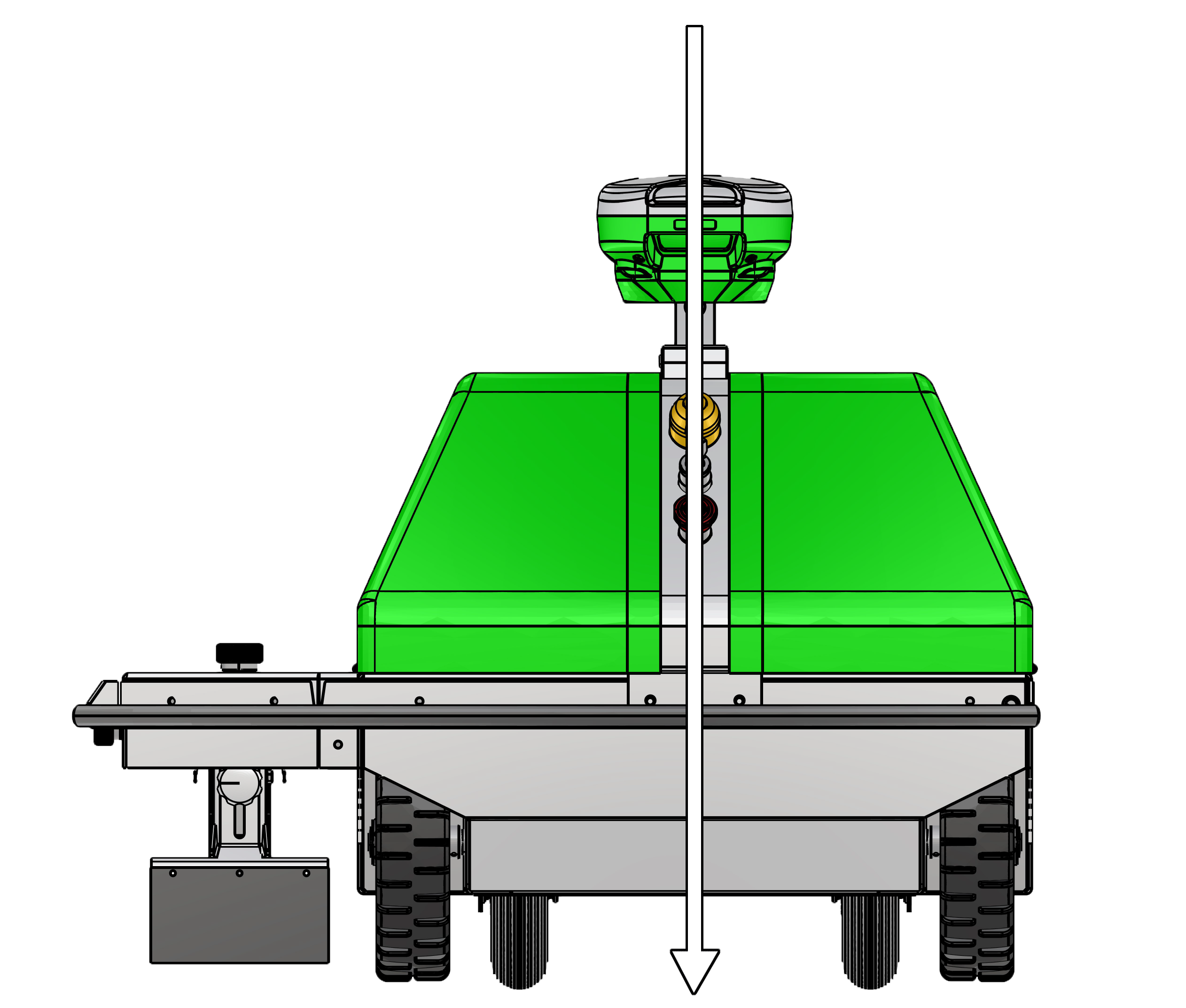
Front view
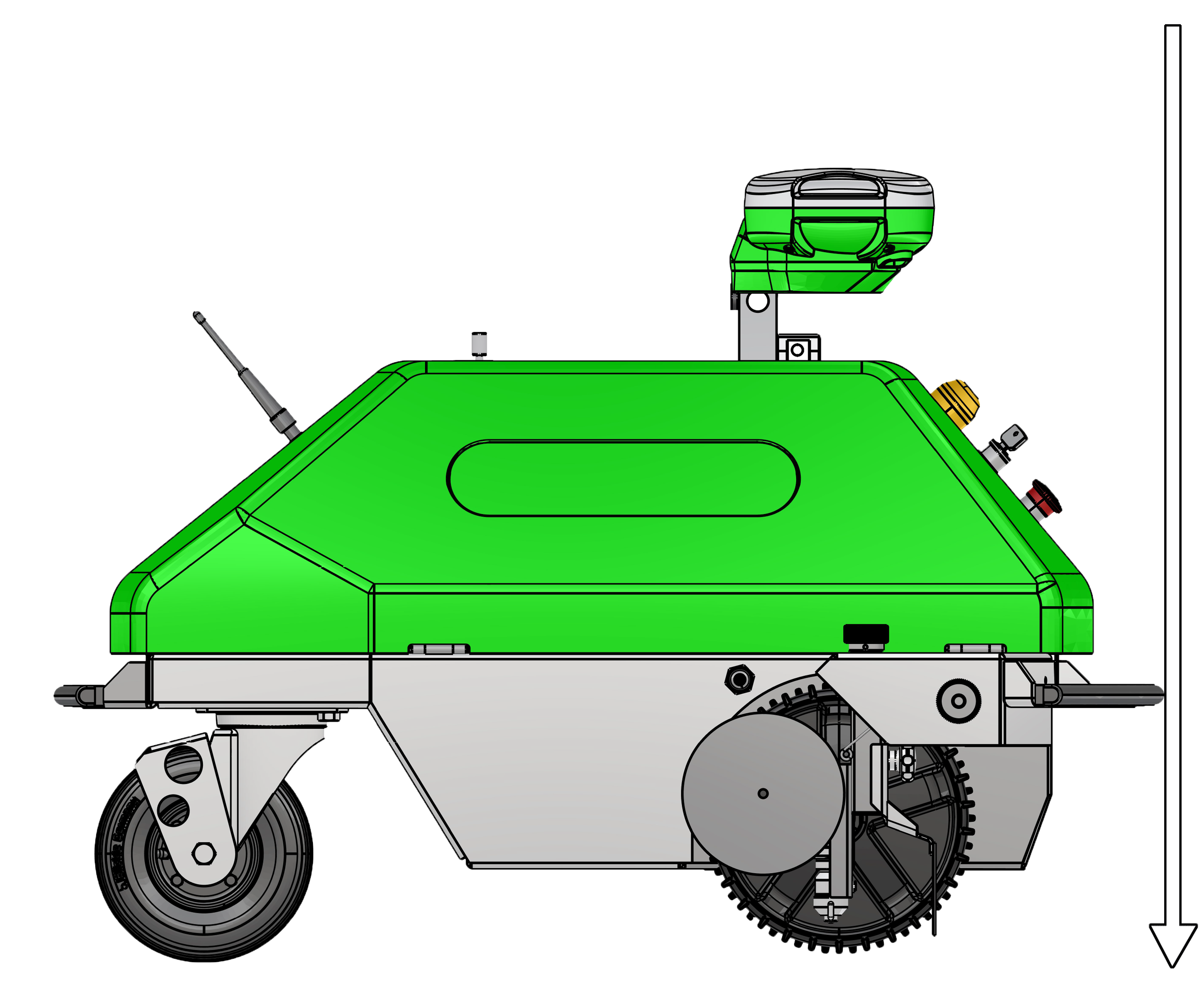
Side view
Under sprayer
With this option the flag is placed directly under the Sprayer.
tip
- The Sprayer can be lowered towards the ground for better chosing a target.
- If you are driving with the Sprayer lowered, from one flag or point to another, it is important to pay attention to the field. If the field is too un-even the sprayer may accidentially hit the ground.
- Remember to raise the Sprayer again before painting.
To use this function a connection to the Turf Tank One is required.

Enter coordinates
With this option the flag is placed according the entered coordinates.
"Enter coordinates" does not require a connection to the Turf Tank One.
The following types of coordinates can used:
- Latitude and longitude coordinates
- UTM coordinates
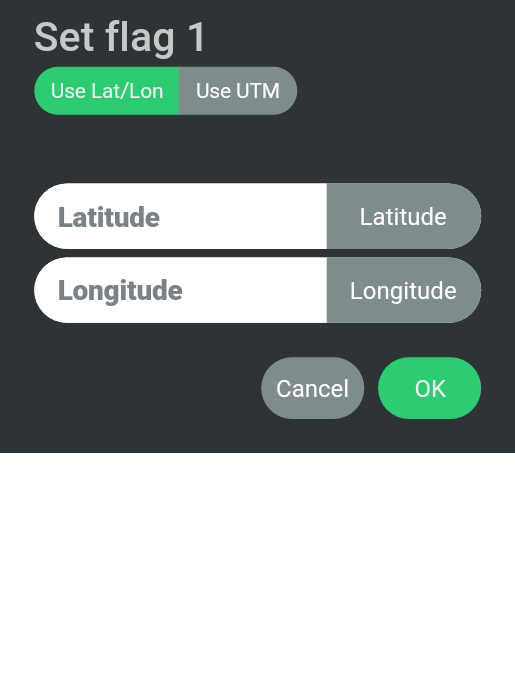
Latitude and longitude
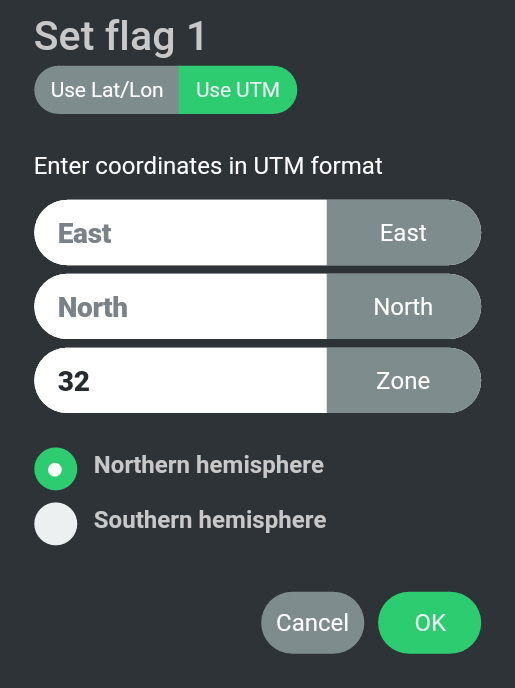
UTM coordinates
# Locating the options for setting flags
1. Press "Edit".
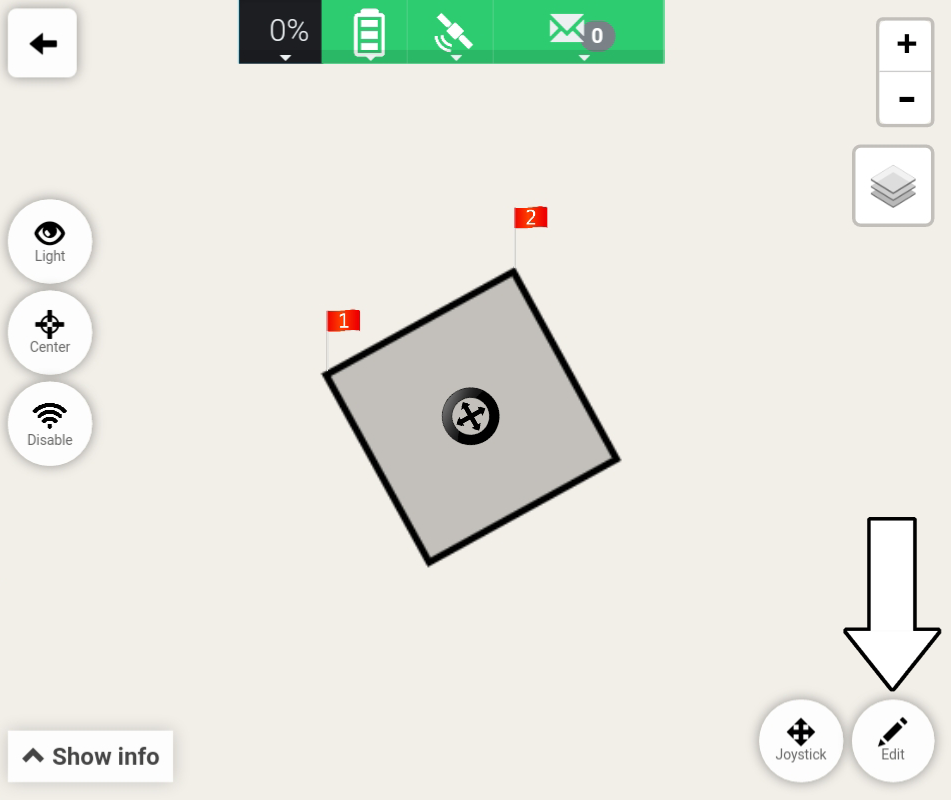
2. Press "Flags".
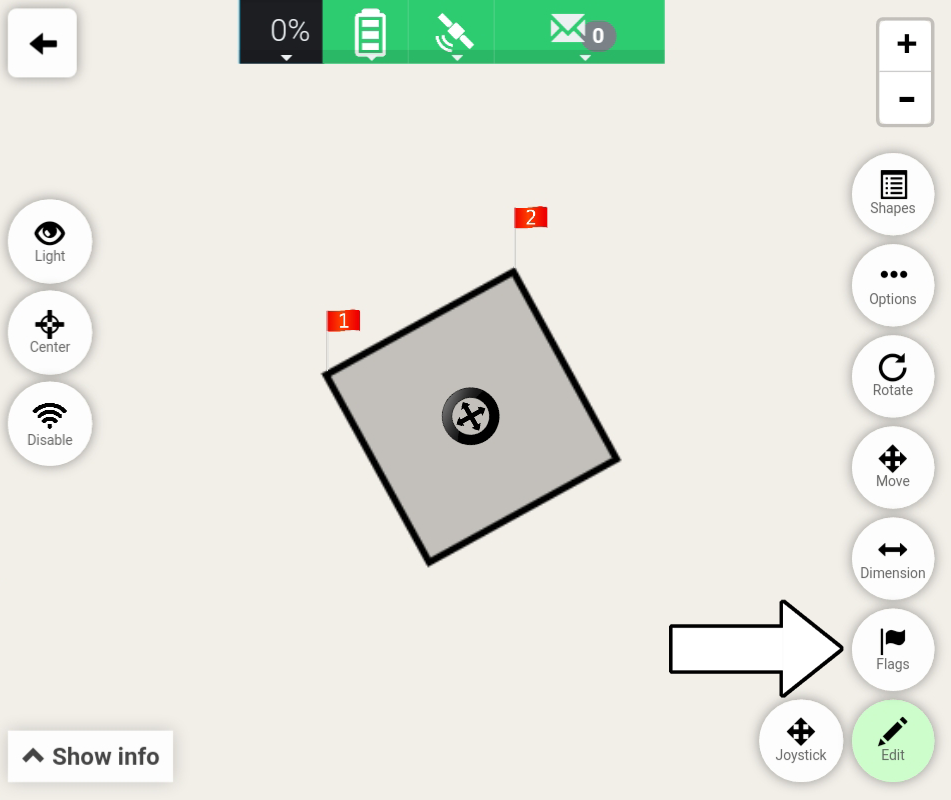
3. Choose "Set flag 1" or "Set flag 2".
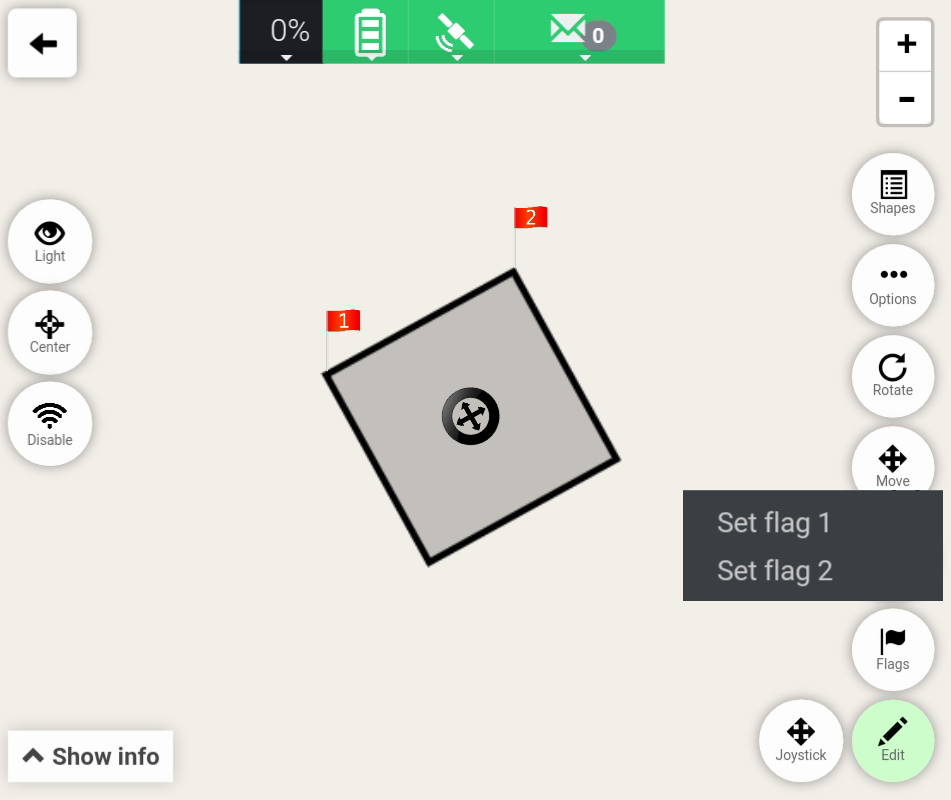
4. The options for setting flags is now displayed.
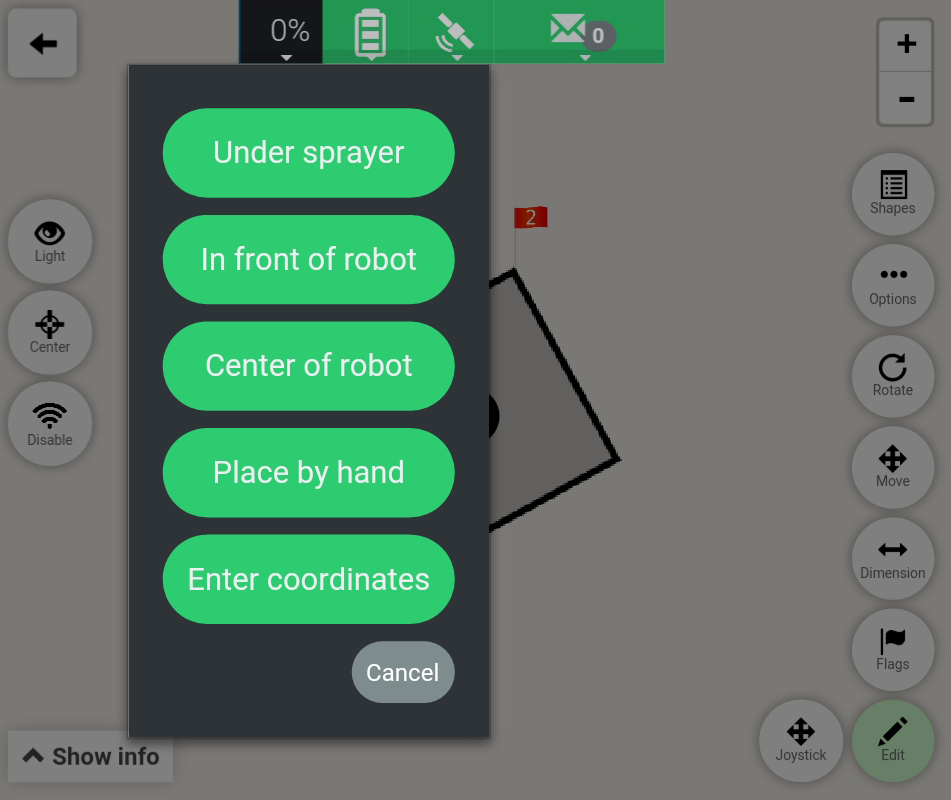
Important
Remember to press "Save" to save the changes.

