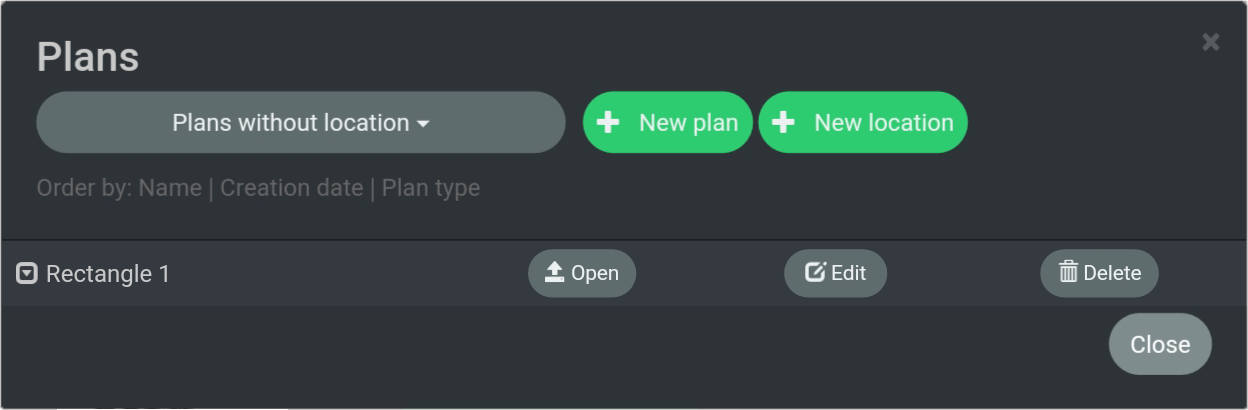# Plans Without Locations
Plans cannot be created without a location. However, when deleting a location, the plans stored within this location can still be found.
A location can be reassigned to a plan (without a location) by selecting the “Edit” button for the given plan. The process is similar to “Edit Plan Location”.
Please note
- It is only possible to reassign a location to a plan if a location already exists.
Please see tutorial: "Create A New Location"
Locating “Plans without location” is described below.
1. Go to “Route Planner”.
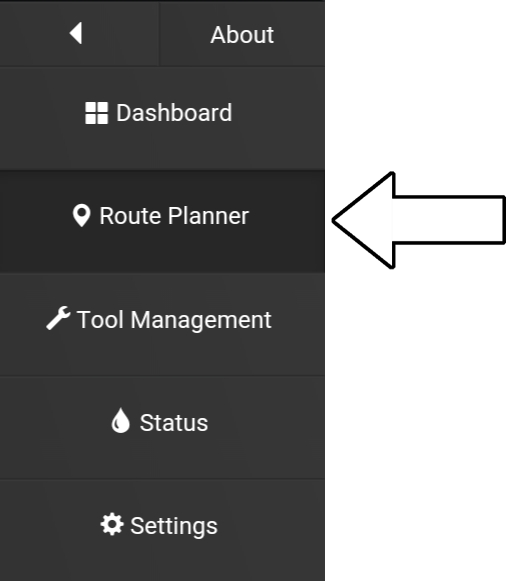
2. Select “Locations”.
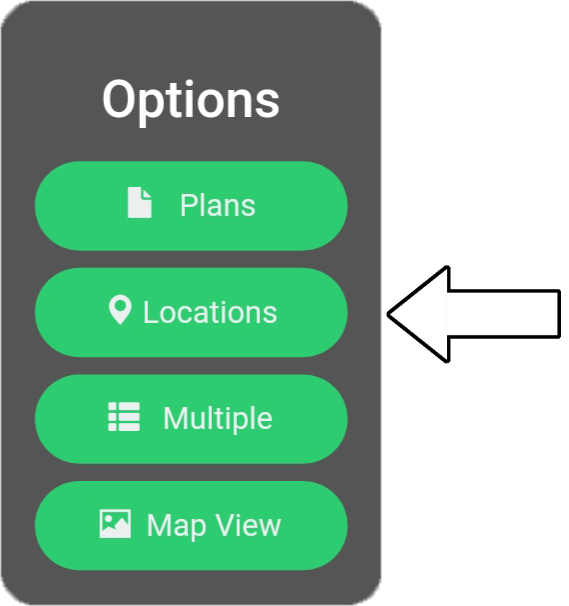
3. Select “Locations” (1) and choose “Plans without location” (2).
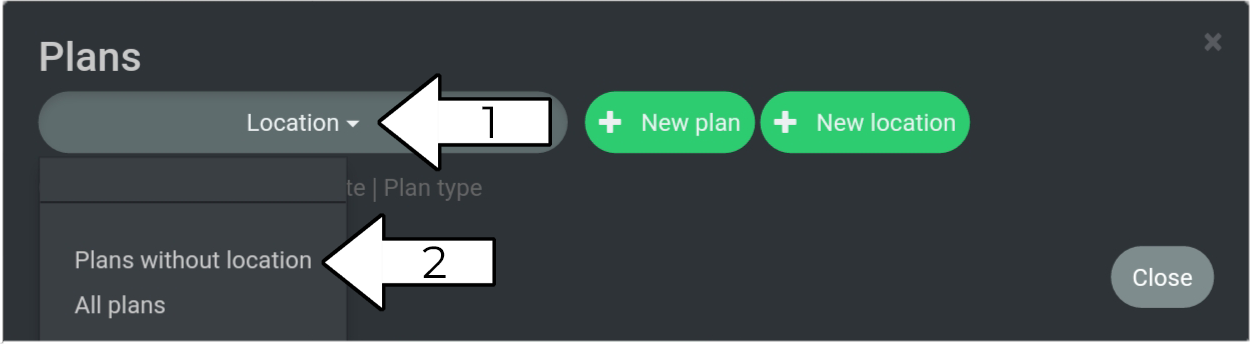
4. The plan (Rectangle 1 in this example) is shown under “Plans without location”.