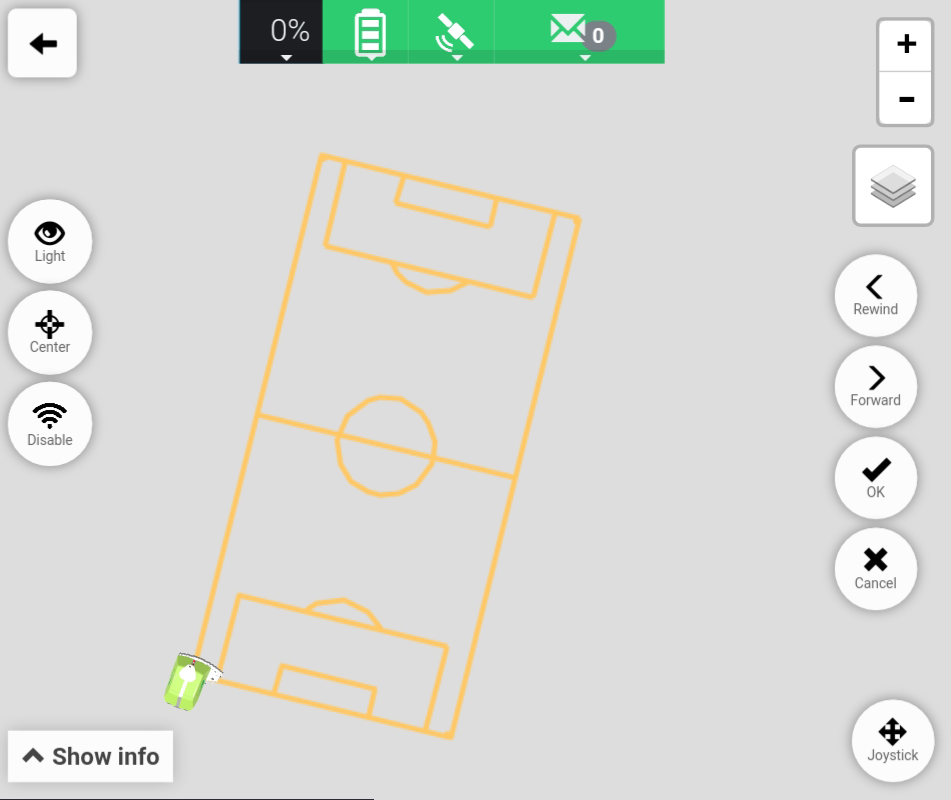# Select Segments
This tutorial covers how to select segments for a plan.
The primary function behind selecting segments is to select a new starting point for the Turf Tank One. This can be used in scenarios where the Turf Tank One has stopped during operation (either on purpose or due to an error). It can also be used to test if a specific line is placed correctly in reference to the surroundings, i.e. the center line of a soccer field.
Locating the Select Segments Tool is described here:
Locating the Select Segments Tool
Please note
- A connection to the Turf Tank One is required in order to select segments.
- A field needs to be opened before it can be moved.
How to open a field is described in this tutorial: Open A Plan
# Layout and functions
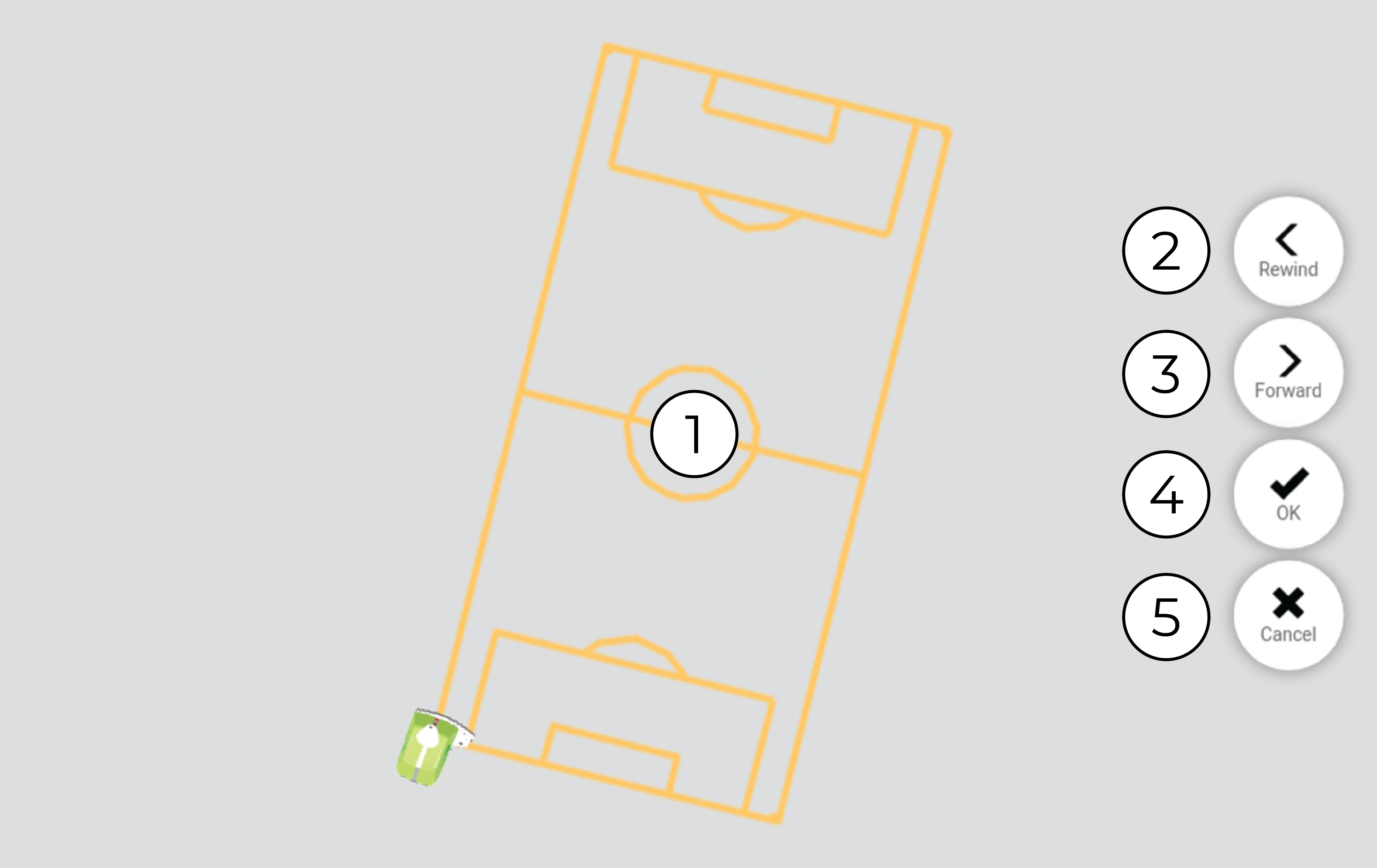
(1) Field.
(2) Rewind
Deselects segments in the order of paint sequence.
(3) Forward
Selects segments in the reverse order of paint sequence.
(4) OK
Confirms selected segments and returns to Map View.
(5) Cancel
Returns to Map View without any selected segments.
# Locating the Select Segment Tool
1. Press "Load".
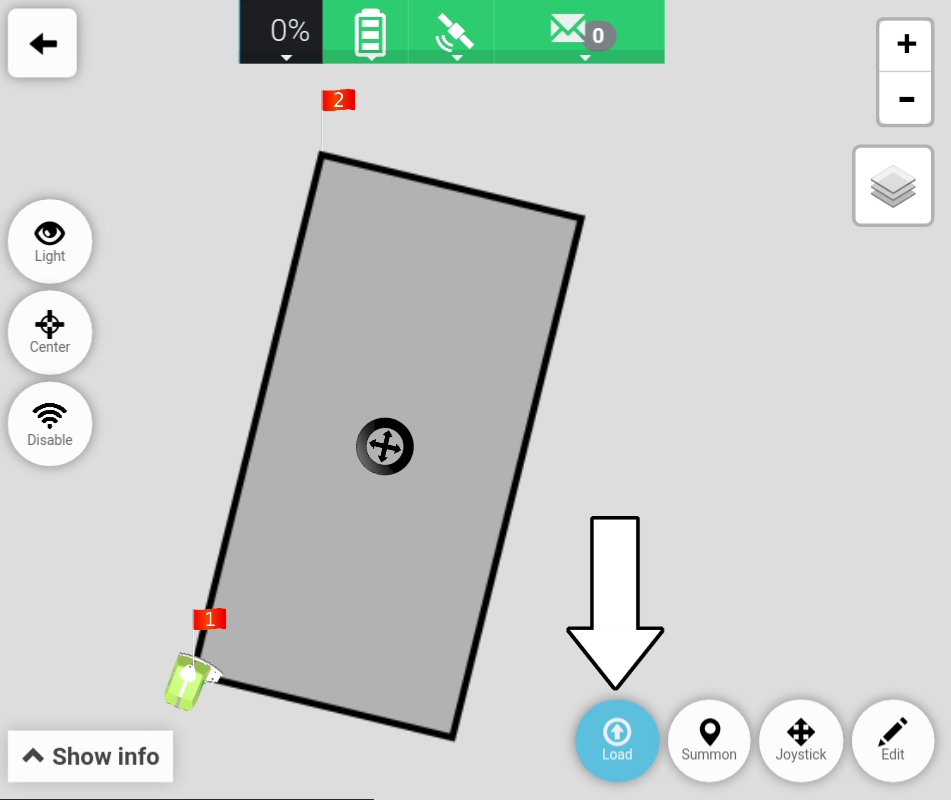
2. Press "Select Segments".
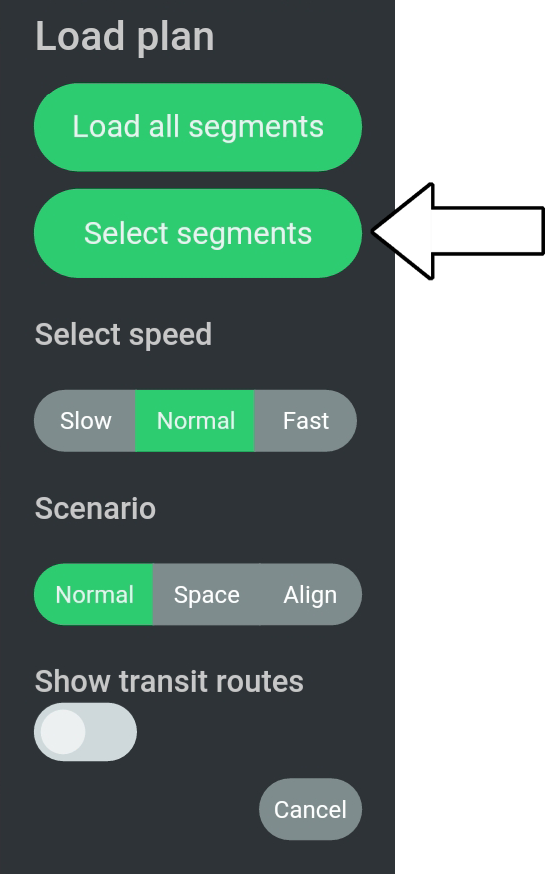
3. The Select Segment Tool is now shown.
The shown lines are those which are selected.