# Settings
This section will take you through the individual steps for handling the different settings on your base station.
# Retrieve Settings Information
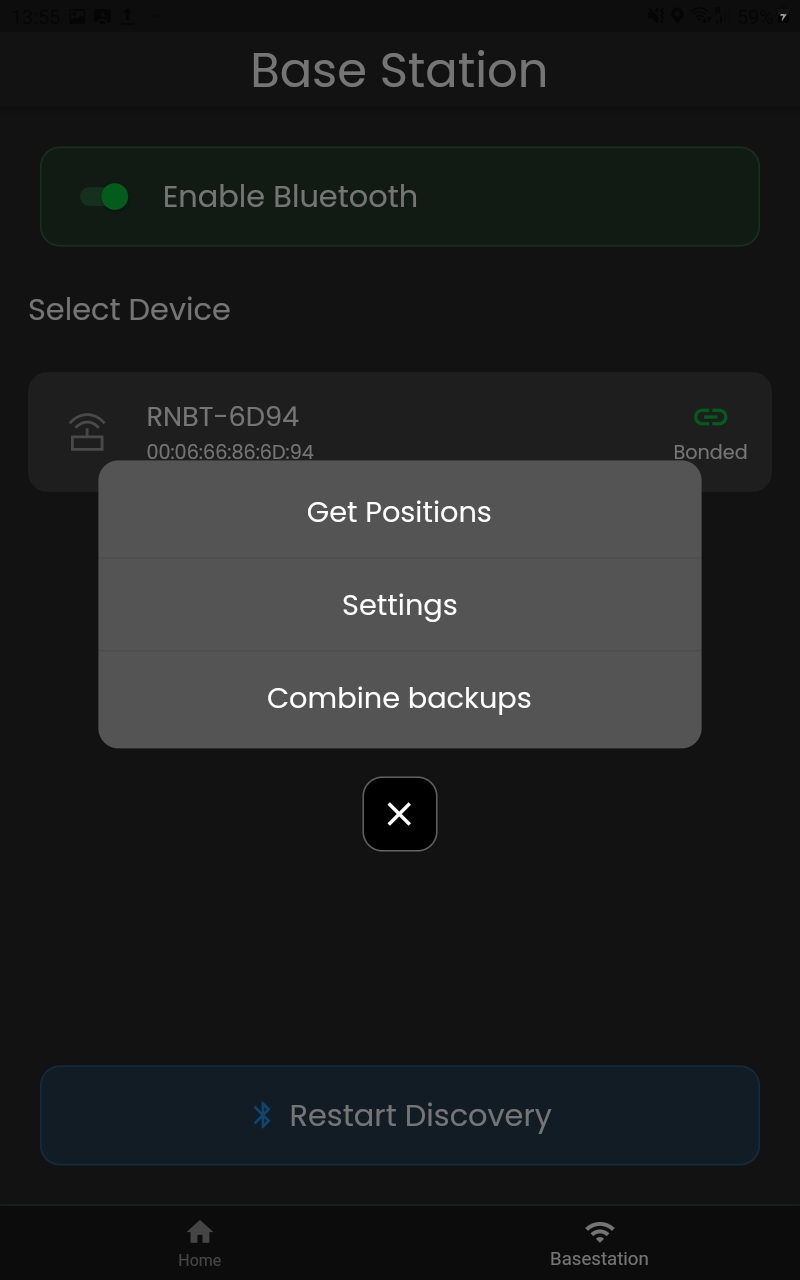
To retrieve and edit settings for the base station you'll simply have to hit the Settings option. This will start the retrieving process as shown below.
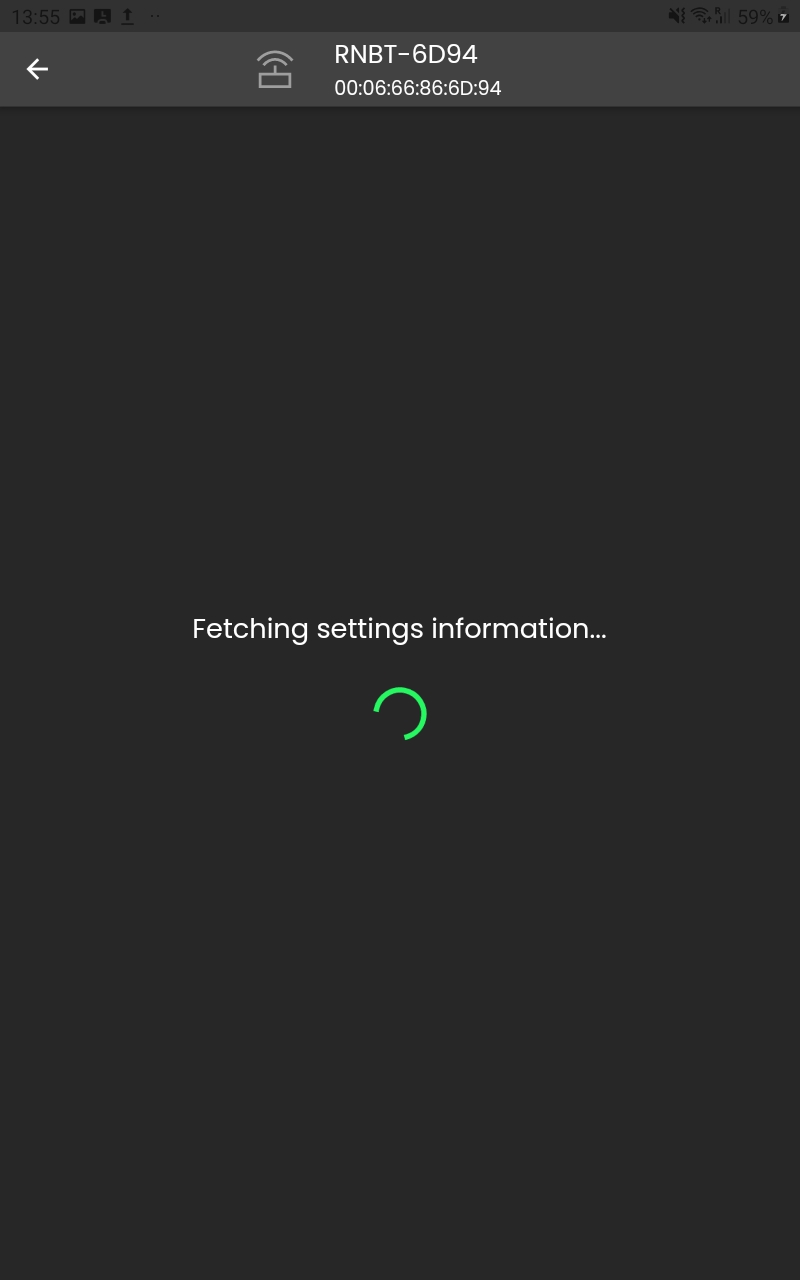
Once the settings have been retrieved you'll be presented with a screen consisting of four options:
- CORS
- MOBILE
- UHF
- Factory Reset

# Edit CORS
Hitting CORS will open the prompt shown here with input fields for you to edit. You can edit the following:
- Broadcaster
- Port
- User
- Password
- Stream
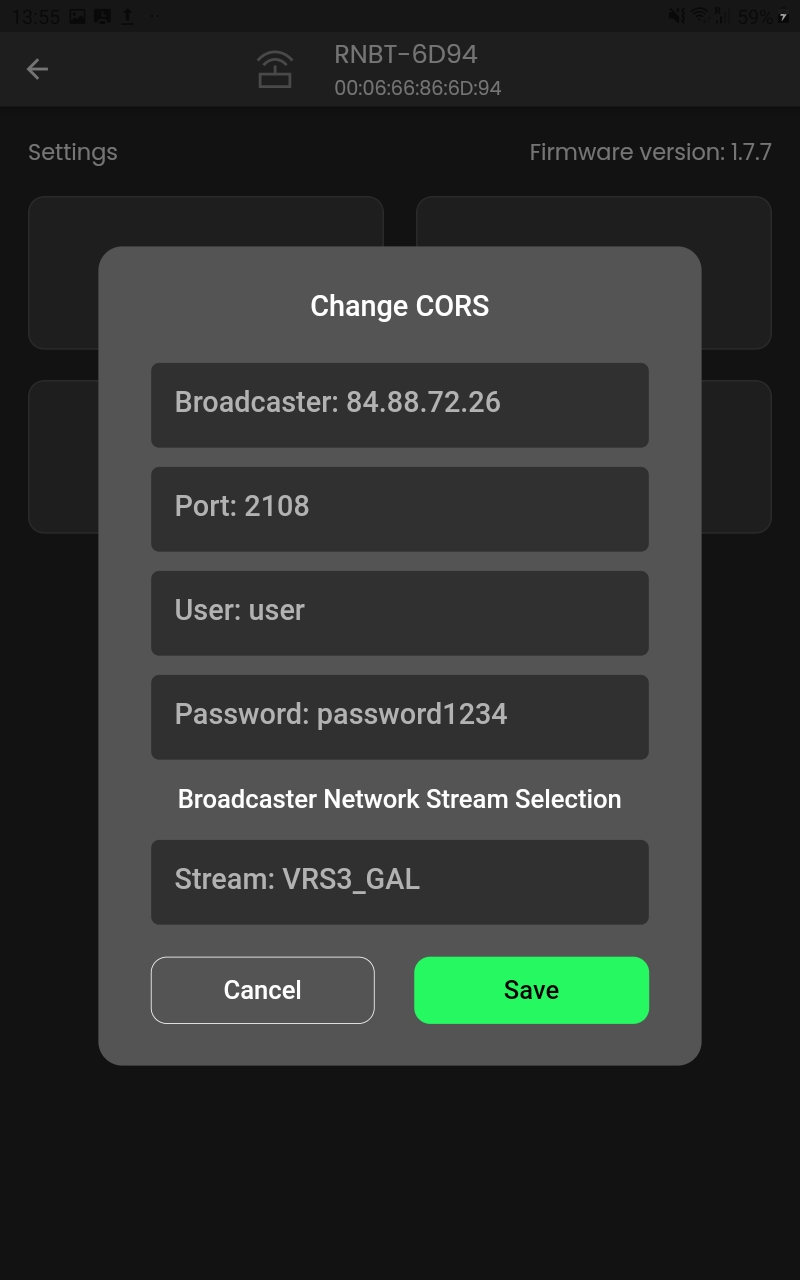
When you're done, hit Save. This will close the connection to the base station and you will need to hit the Settings option once more to see the new CORS changes.
# Edit MOBILE
Hitting MOBILE will open a similiar prompt as the one for CORS. On here you can edit the following:
- APN Name
- User
- Password
- MCC (optional)
- MCN (optional)
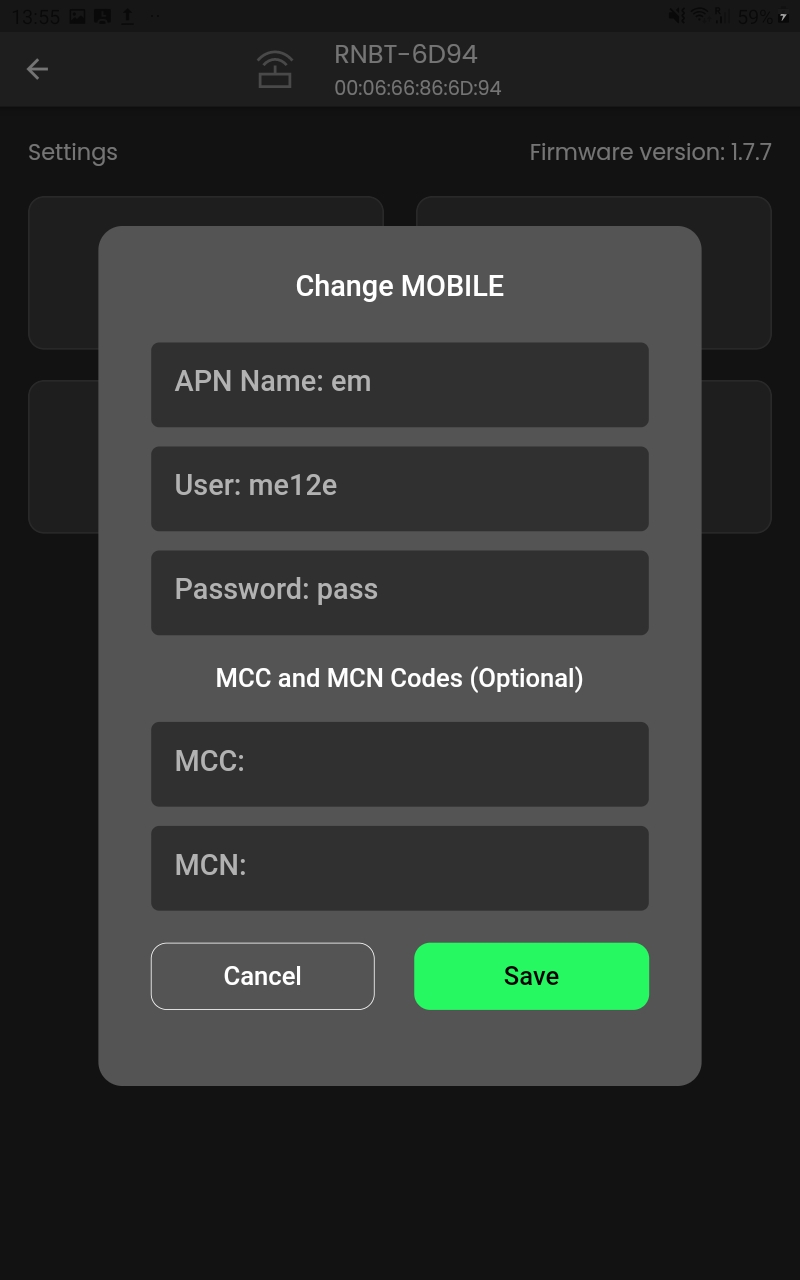
When you're done, hit Save. As for CORS, you will also have to hit the Settings option again to see the new MOBILE changes.
# Change UHF
Changing the UHF frequency on your base station is simple. Just open the UHF frequency view by tapping the UHF option on the settings screen. This will open the prompt shown below.
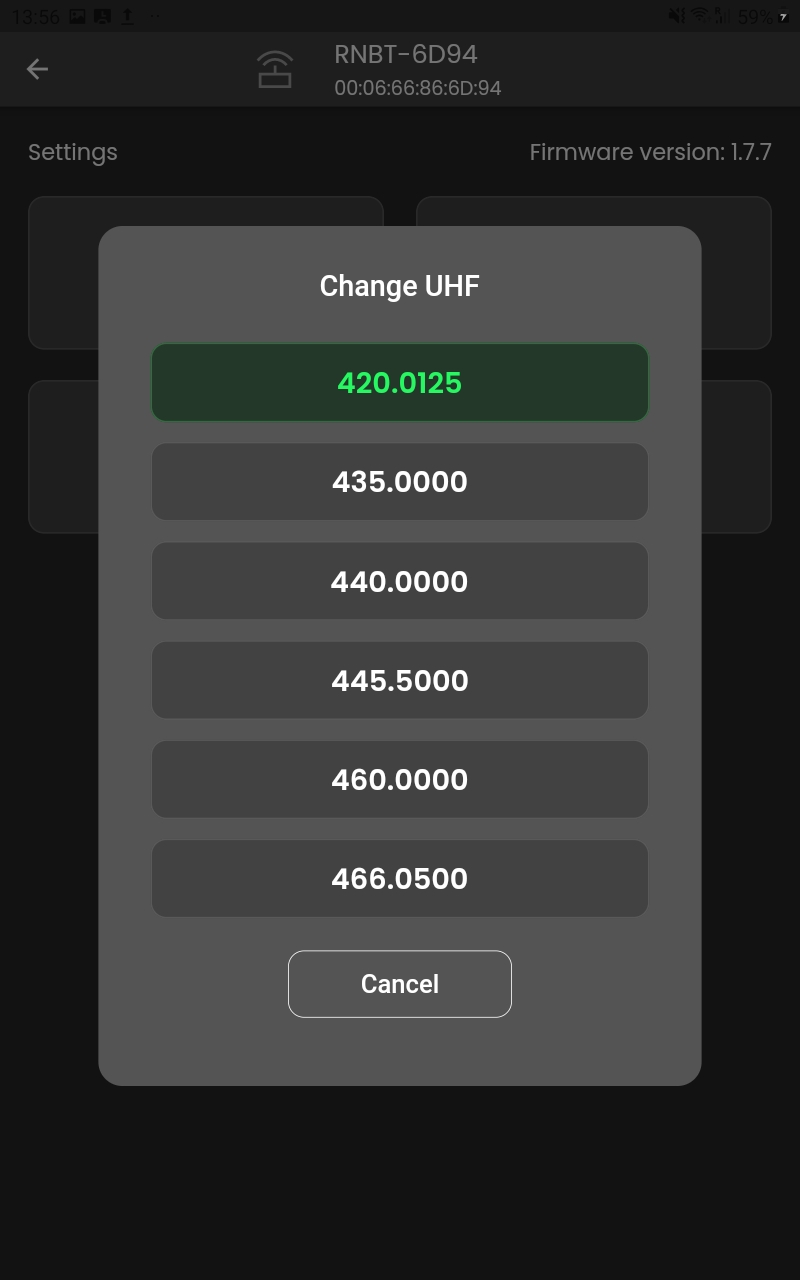
The current frequency of the base station is highlighted in green. To change it, simply hit the desired frequency. This will start the switching process.
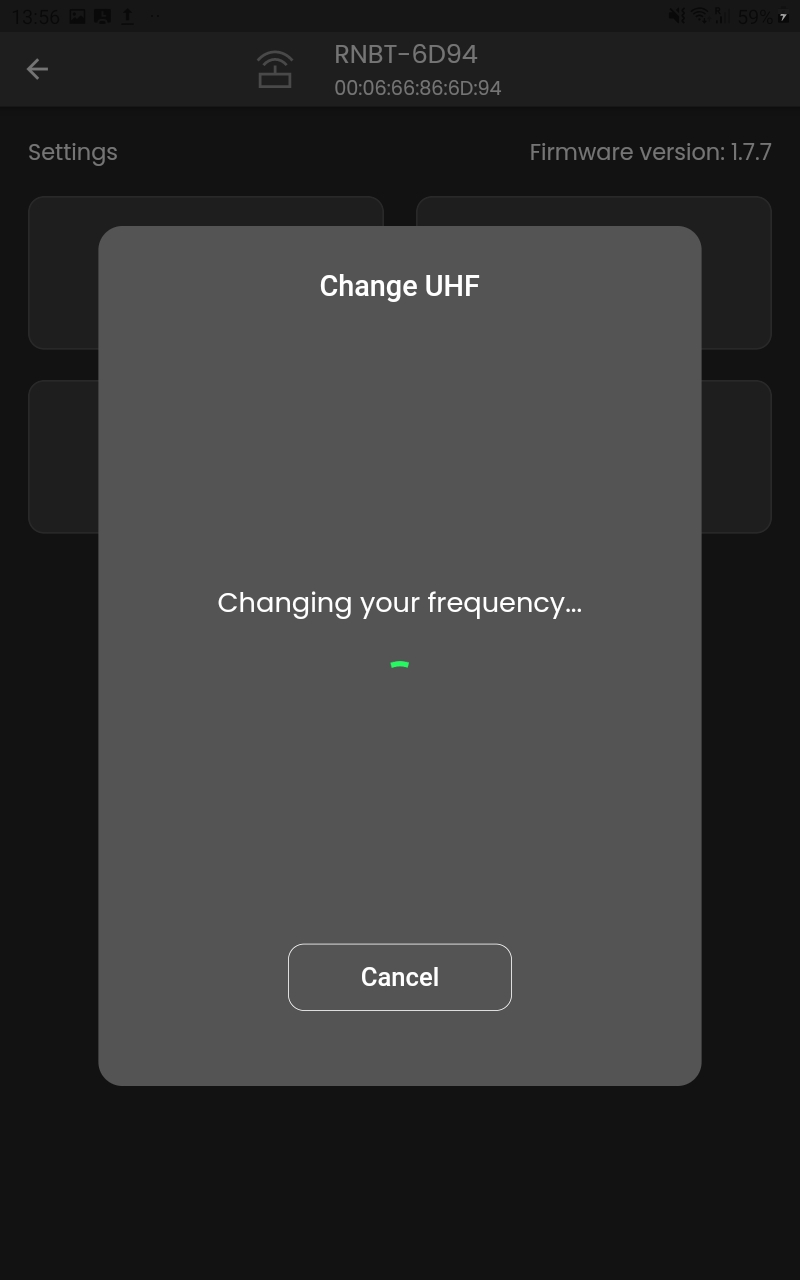
Once the process is completed the current frequency on the base station will appear in the highlighted green color as shown on the first image above.
# Factory Reset
Hitting the Factory Reset option will display a prompt asking if you are sure about resetting the base station to its factory settings.
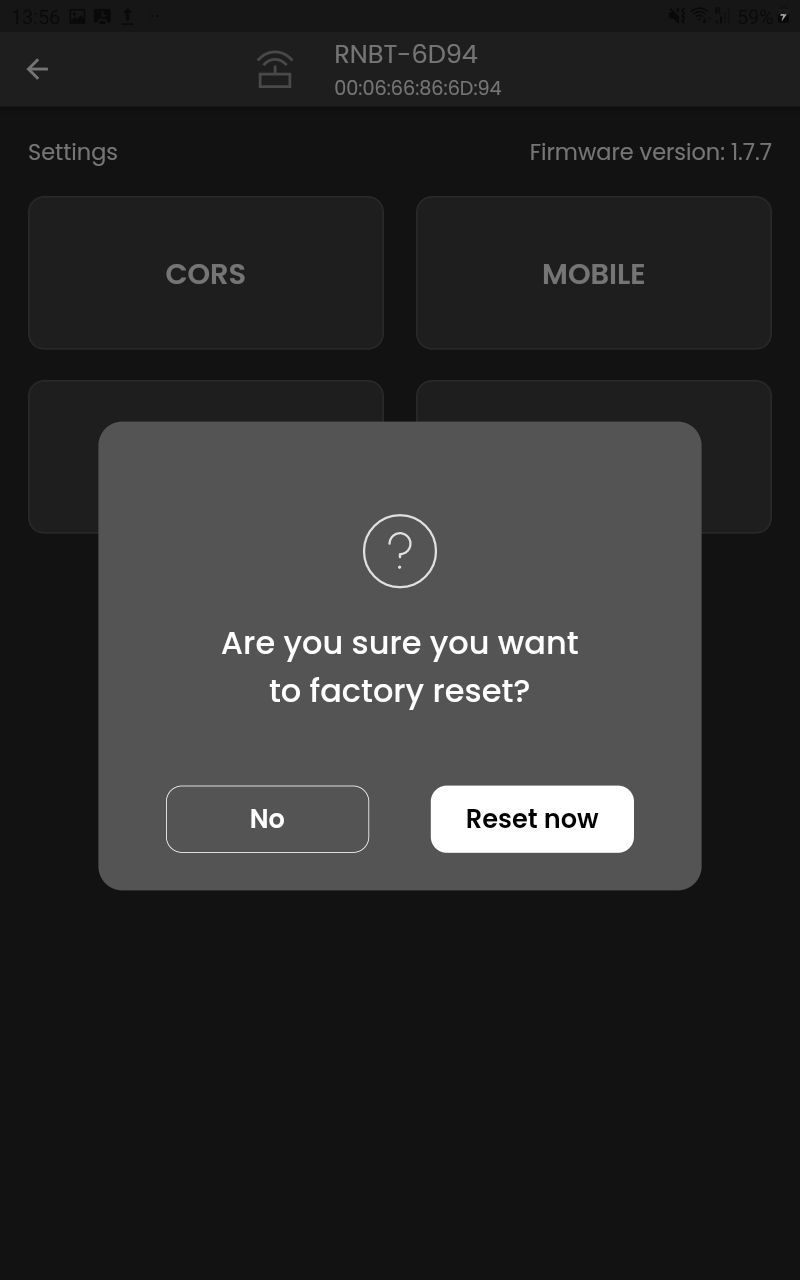
Once you hit Reset Now the base station will reset to factory settings- this action cannot be undone. When the process is done you will be taken back to the base station connection screen.
