# Discover and connect
The first time you use the app on your device, you will need to grant the app access to bluetooth and location data. This can be done either in the app settings on your device or when prompted by the app.
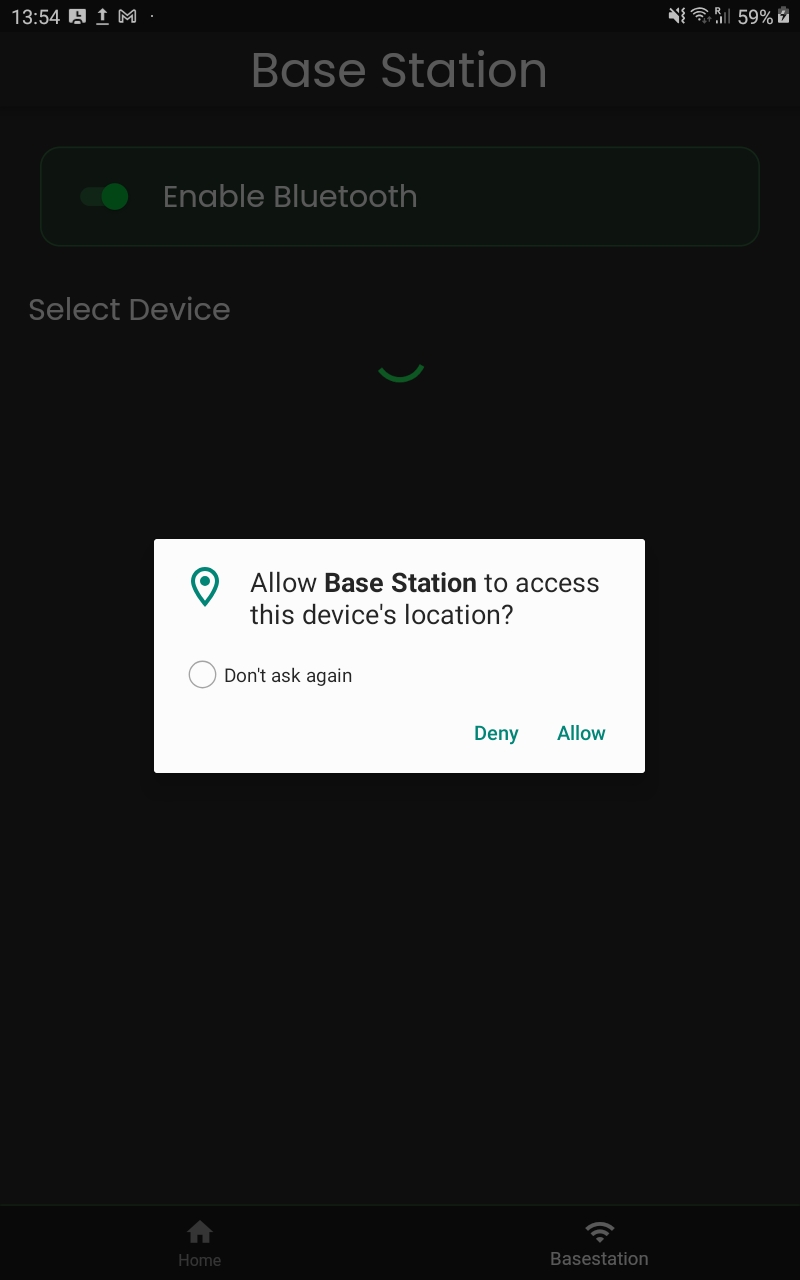
You will need to turn on bluetooth in order for the app to find the base stations. Once the app has found your base station it will show up on the screen as shown below.
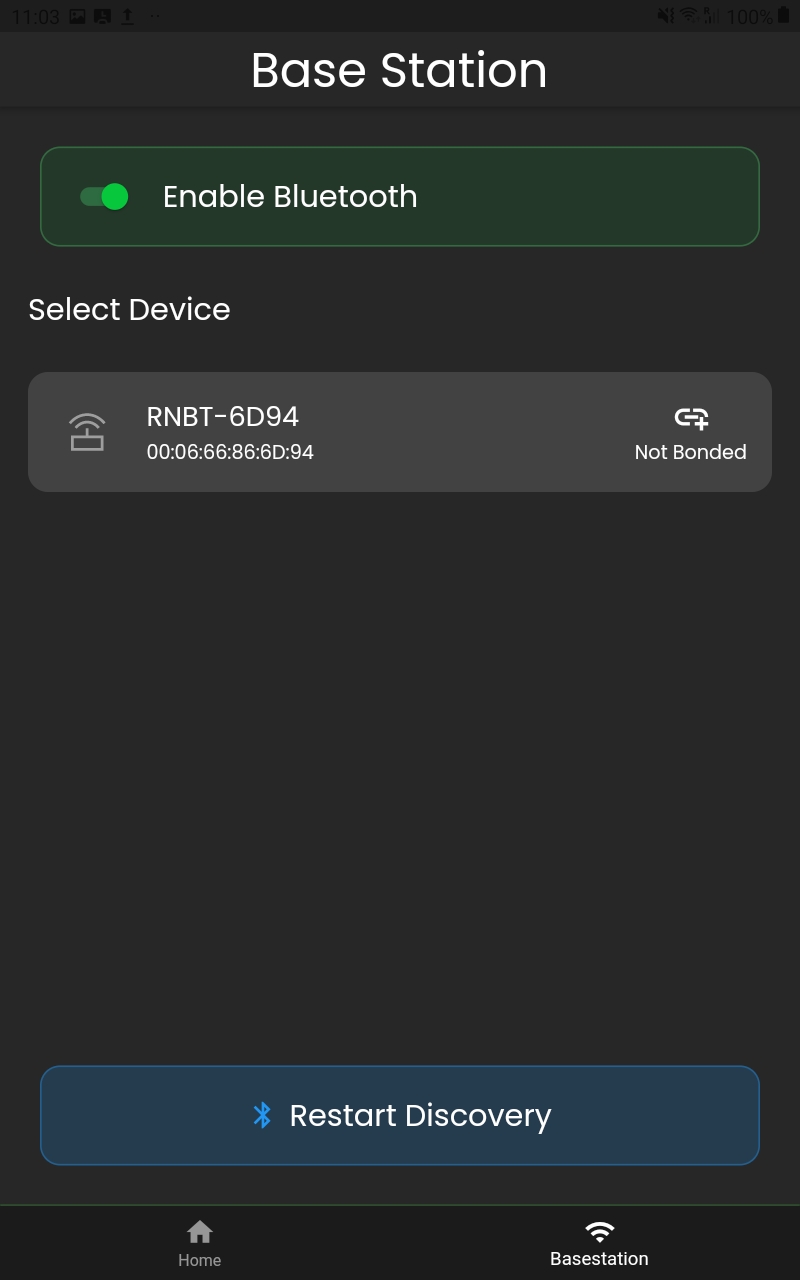
If you haven't paired the tablet and the base station prior to using the Base Station App, you will be asked to pair the two when tapping on the base station on the screen.
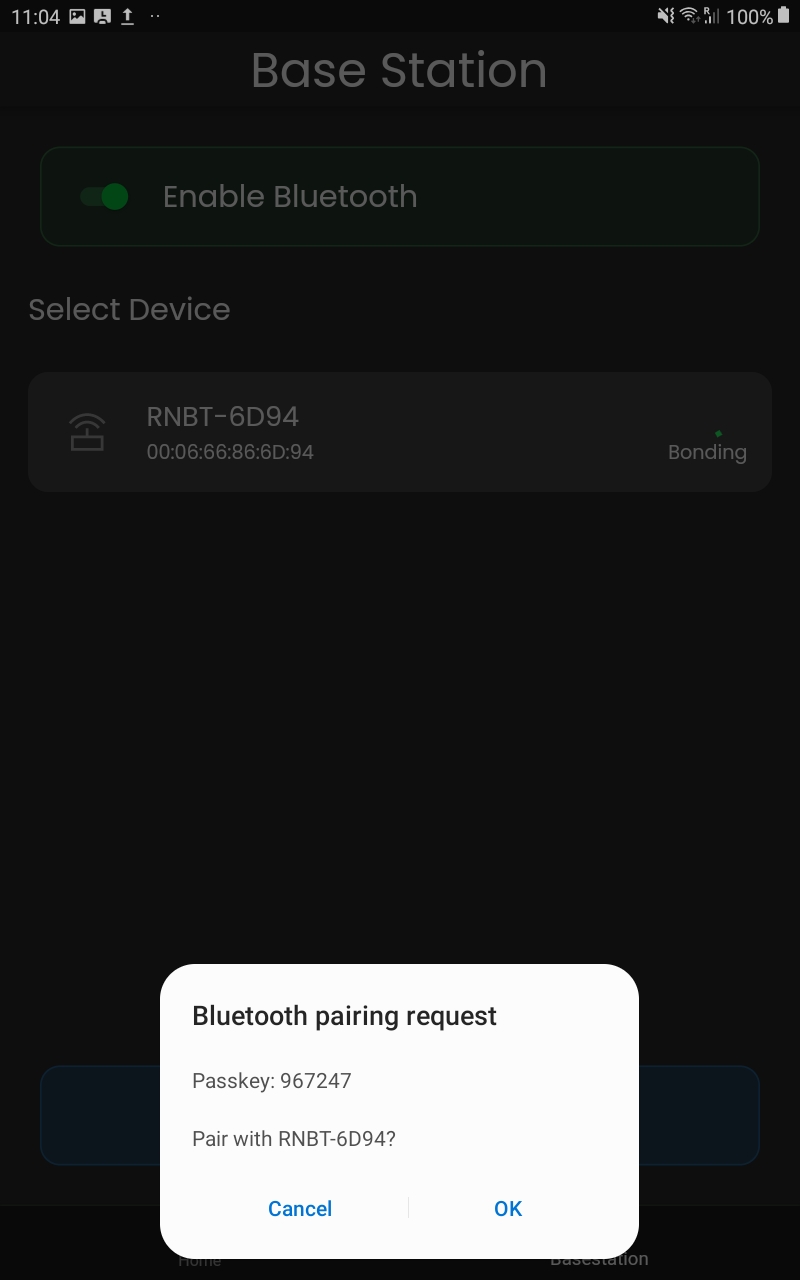
Hit OK and the tablet will start pairing with the base station.
Once completed successfully, the icon insert_link will turn green and a matching text saying Bonded will appear beneath it, as shown on the image below.
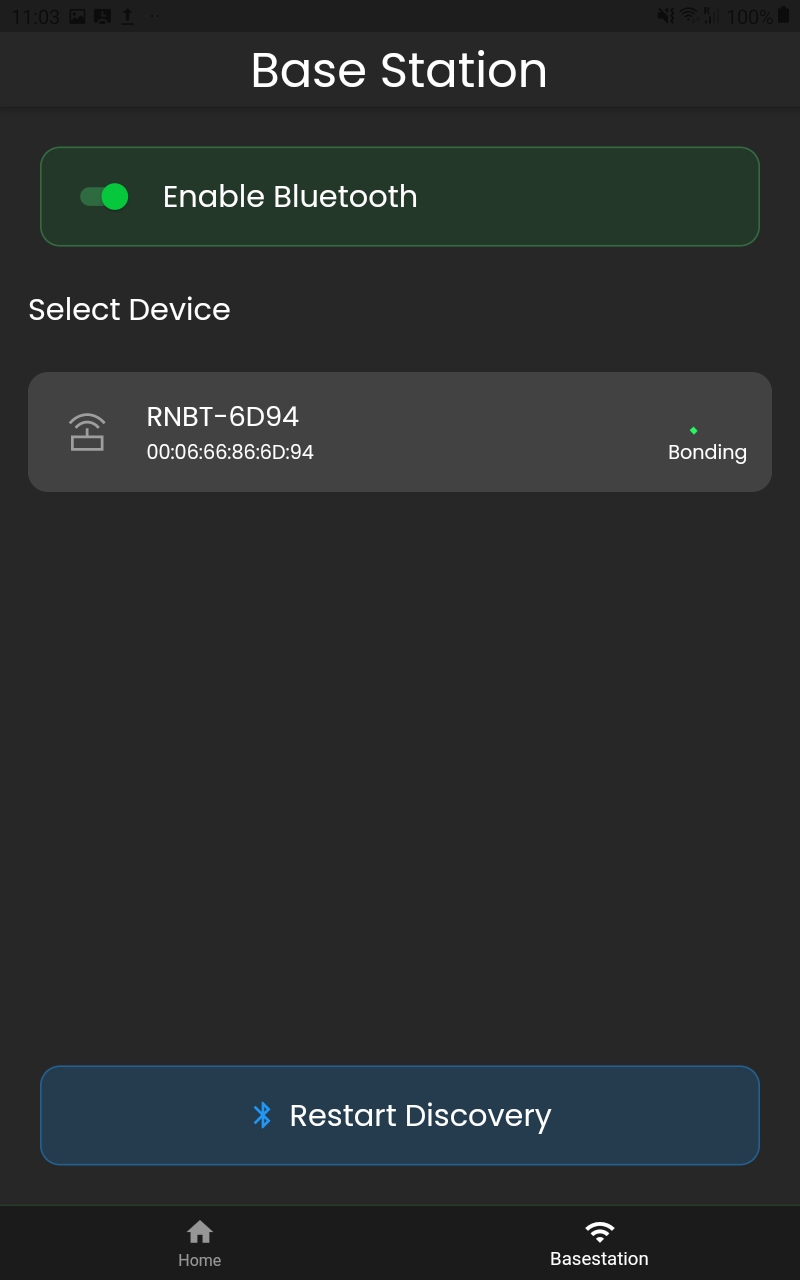
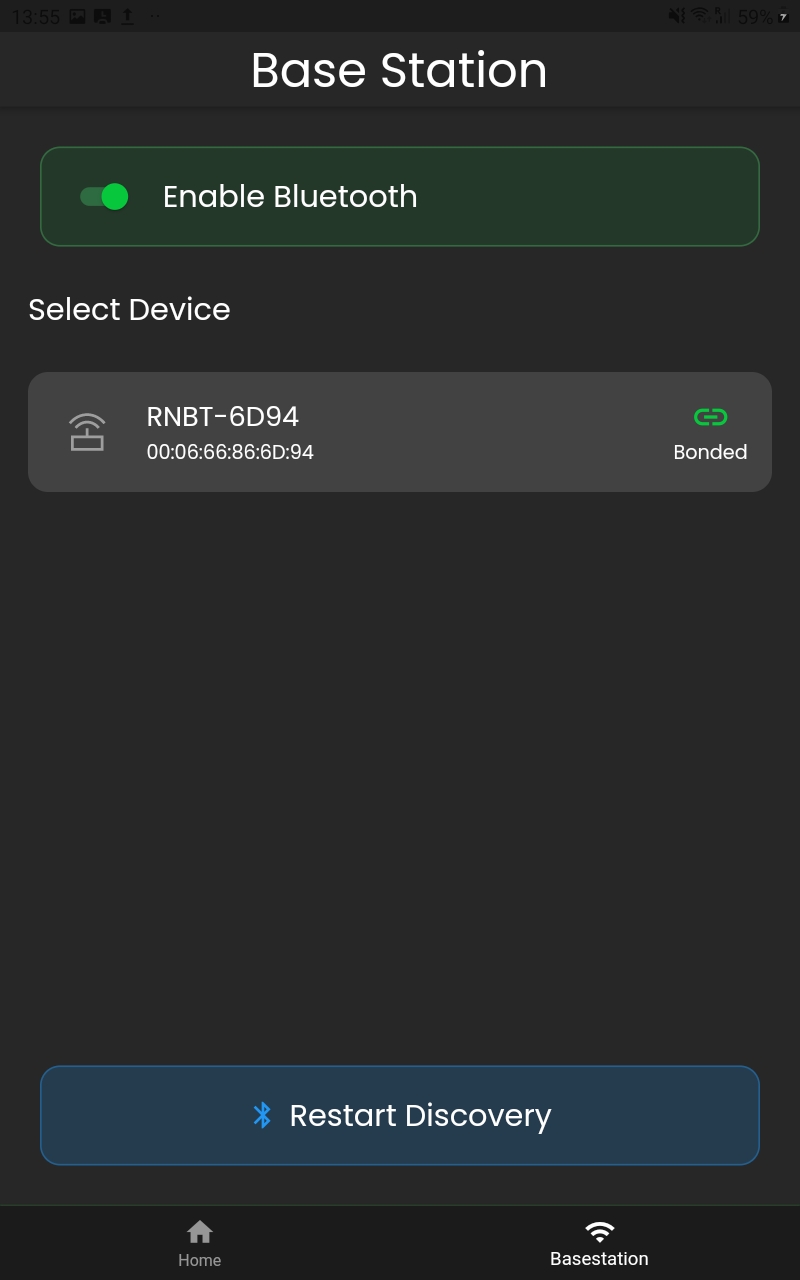
If the base station is not showing - make sure that bluetooth on the base station is on. If it’s not, turn it on Turn on the Base Station´s Bluetooth and hit the Restart Discovery button on the screen. If that does not work either, you might need to disable and enable bluetooth again.
Once you've disovered your base station, you can tap on it and receive three options:
- Get positions
- Settings
- Combine backups
← Support App Settings →
