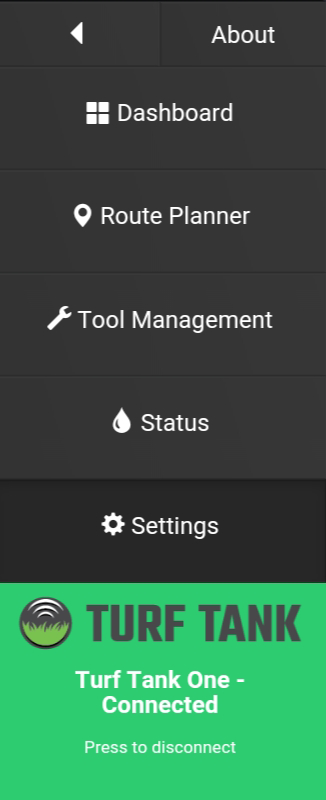# Update robot Over-The-Air
This tutorial covers how to update the software on the Turf Tank One via the App. An Over-The-Air update can be installed in two ways:
TIP
The current software version of the Turf Tank One is shown in the "About dialog".
# Starting the update from the update dialog
When connecting to a robot, the tablet will always check that it's software is up to date. If the App software version is newer than the Turf Tank One software you will be presented with an update dialog asking to update the software.
please note
If you decline the update it will ask you again in 1 day. If you change your mind and would like the update to be installed, you can still start the update manually, as described in the next section.
1. Press "Update software".
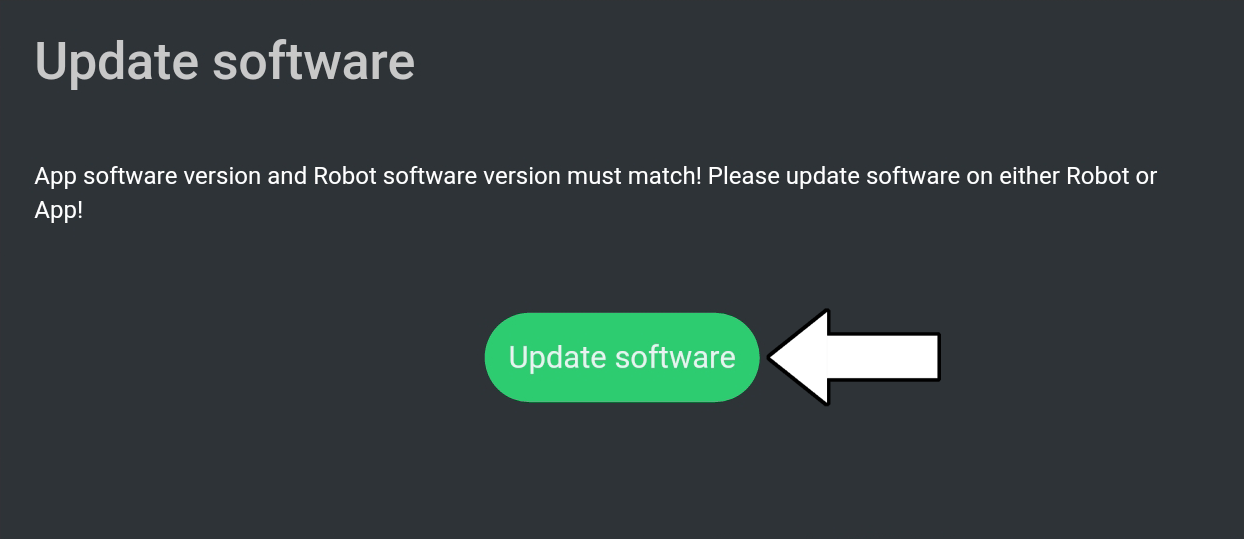
2. Press "Update".
Pressing "Cancel" will not update the software.
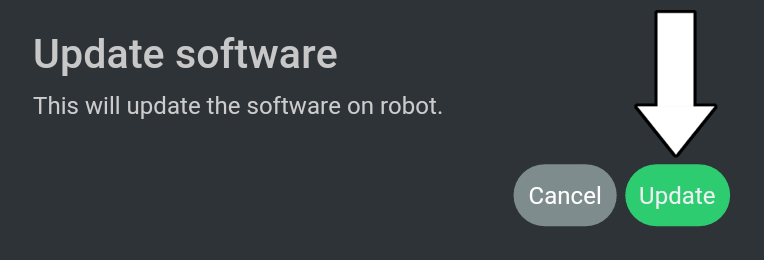
3. Software in now installing

4. Press "OK" when the dialogue shows "Update complete".
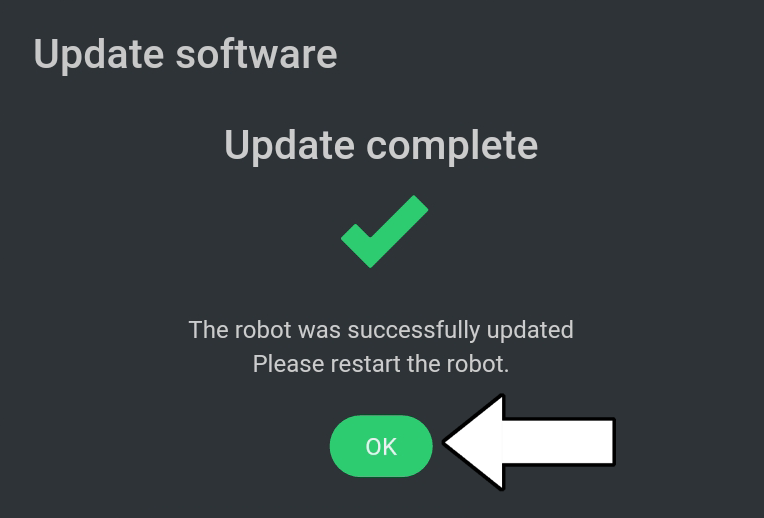
# Starting the update manually
The you declined the update alert displayed when connecting to a robot with outdated software, you can still manually trigger the update.
1. Press "Settings".
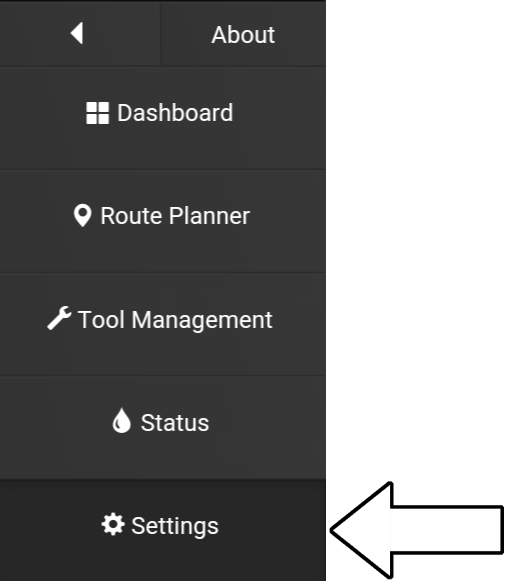
2. Press "Update software".
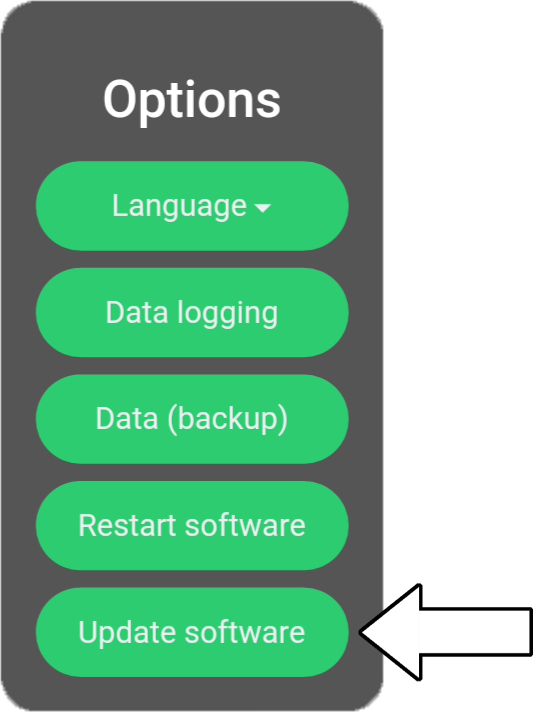
3. Press "Update".
Pressing "Cancel" will not update the software.
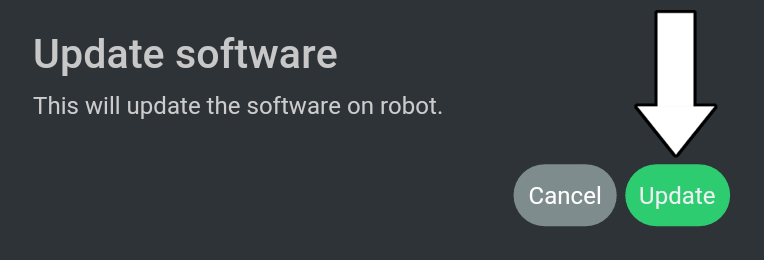
4. Software in now installing

5. Press "OK" when the dialogue shows "Update complete".
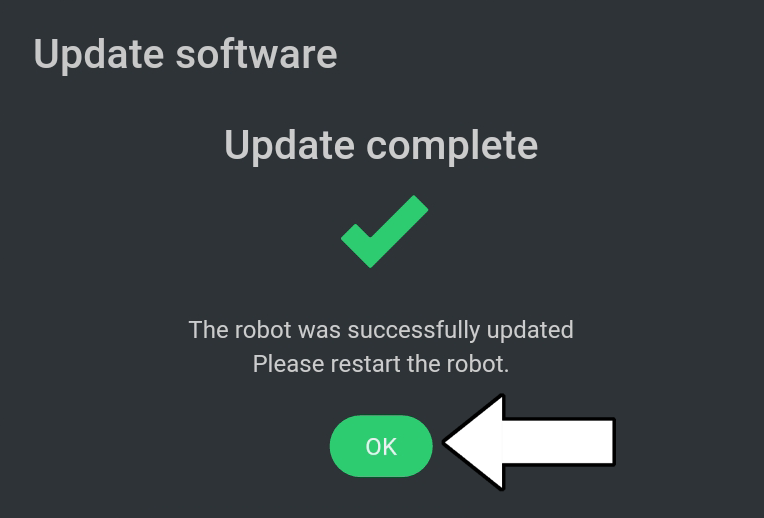
6. Select "Settings"
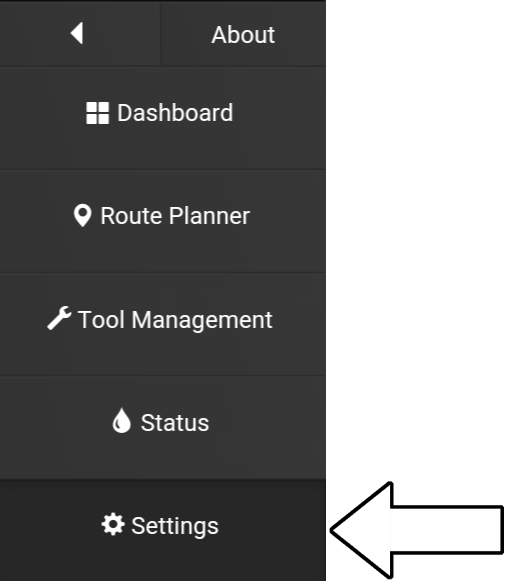
7. Press "Restart software".
The Main Indicator Light on the Turf Tank One will shortly after turn ON.
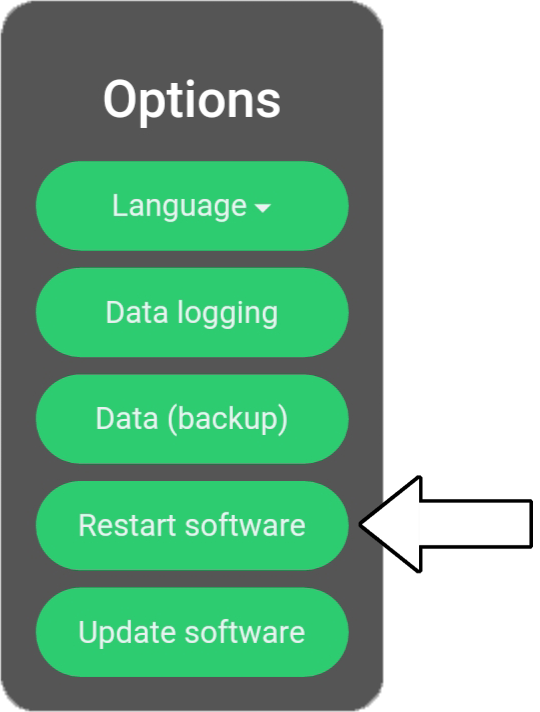
8. Press the Connection Button when the Main indicator Light starts to flash again.
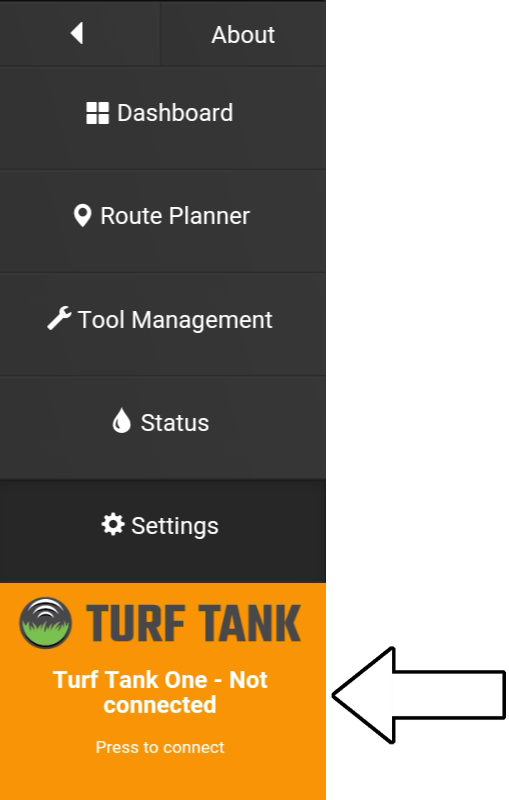
9. The Connection Button now turns green.